Yes, you can use the Reorder functions (Move Forward, Move Backward, Move to Front, and Move to Back) to change the order of the decoration layers.
To reorder the front panel elements, click the Reorder button to find the reorder functions. The Reorder button is located on the front panel toolbar and is displayed below:
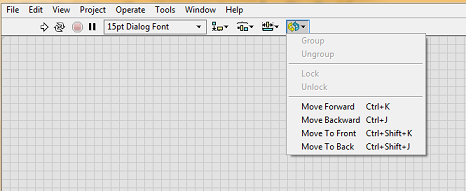
Additional Information
The Reorder functions are the following:
- Move Forward (Ctrl+K): Moves the selected object one position higher in the stack.
- Move Backward (Ctrl+J): Moves the selected object in the stack one position back in the stack.
- Move To Front (Ctrl+Shift+K): Moves the selected object in the stack to the top.
- Move To Back (Ctrl+Shift+J): Moves the selected object in the stack to the back.