To incorporate LabVIEW measurement data into your simulations, use the Multisim LVM Source as follows:
1. Open the Component Browser by clicking Place»Component.
2. Select and place the LVM_VOLTAGE component from the SIGNAL_VOLTAGES family of the Sources Group.
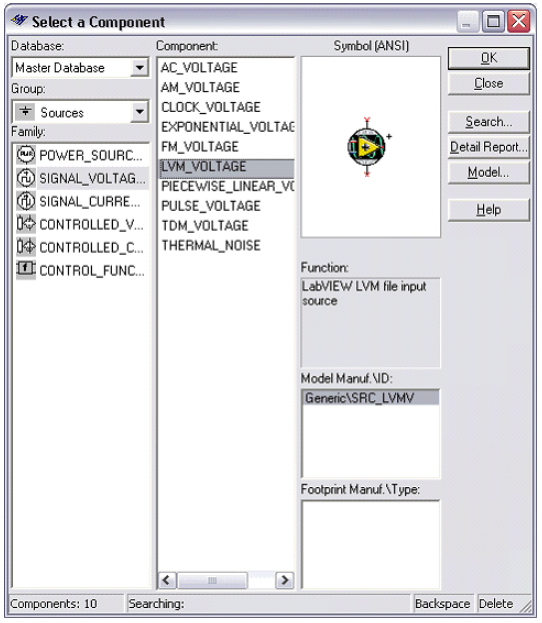
3. Wire the LVM_VOLTAGE to your circuit’s input net.
4. After placing and wiring the LVM_VOLTAGE component, double-click on the component to open the Properties dialog box.
5. Click the
File Select button

to choose the LabVIEW Measurement File from which to load data.
6. Optionally, check the
Repeat button to repeat the waveform(s) in the LVM file. Should you choose this option, ensure that you have acquired only one period of input data for optimal results.
7. Begin simulation - the
LVM_VOLTAGE will act as a signal voltage source using the acquired data from LabVIEW.