Saving Simulation Data from Oscilloscope Instruments
To save LabVIEW data from an oscilloscope virtual instrument in Multisim:
1. Place and connect the instrument to your circuit.
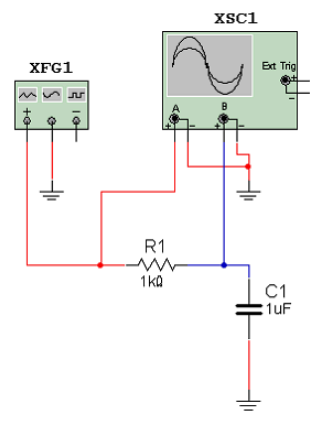
2. Begin simulation and ensure the oscilloscope settings produce a desirable view of your data.
3. Click the Save button.
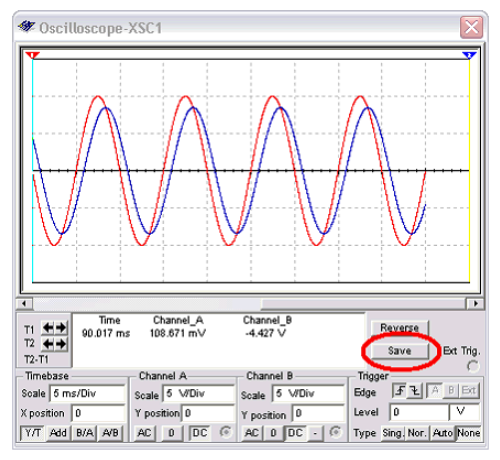
4. Choose a name for your data and select LabVIEW Measurement File as the data type.

Your data will now be saved in a LabVIEW Measurement File. To view these results in LabVIEW, see the related resources below.
Multisim can also read from LabVIEW Measurement Files, to learn more about this, see the article Importing Data from LabVIEW Measurement (.LVM) Files into Multisim.
Saving SPICE Simulation Data from the Grapher
If the instrument you use does not provide a Save option or if you are using an analysis, you can save your data to a LabVIEW measurement file using the Grapher.
Note: LabVIEW measurement files require linearly spaced data points, so it is not possible to save logarithmic data to a LabVIEW measurement file. You can, however, save logarithmic data to .TDM files.
To save results using the Grapher:
1. Open the Grapher by clicking on the Grapher toolbar icon  .The Grapher icon is part of the main toolbar.
.The Grapher icon is part of the main toolbar.
2. The Grapher appears and displays the data from each analysis and simulation in a separate tab. With the tab containing your desired data selected, click File » Save As…
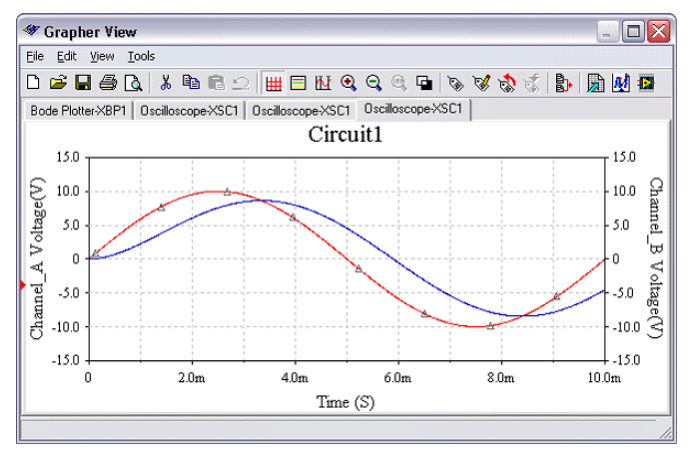
3. Choose a name for your data and choose LabVIEW Measurement File as the data type.
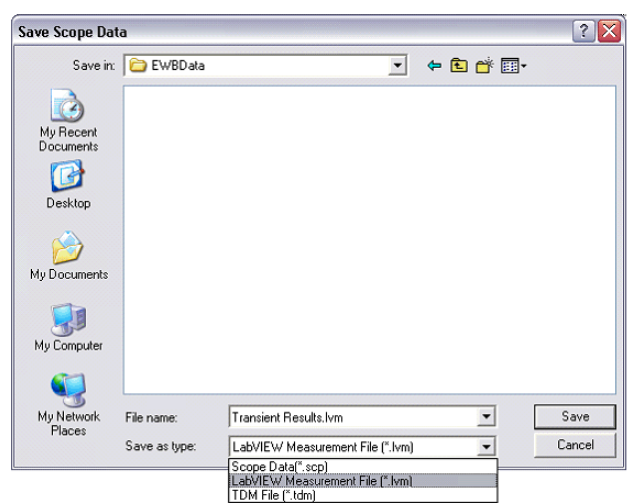
Your data will now be saved in a LabVIEW measurement file.