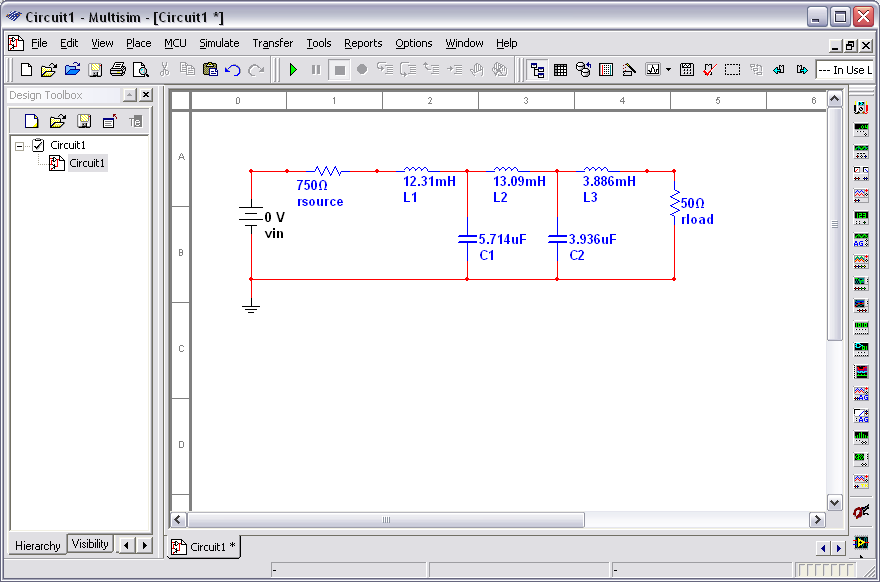To design a filter using the Filter Wizard:
- Select Tools>>Circuit Wizards>>Filter Wizard.
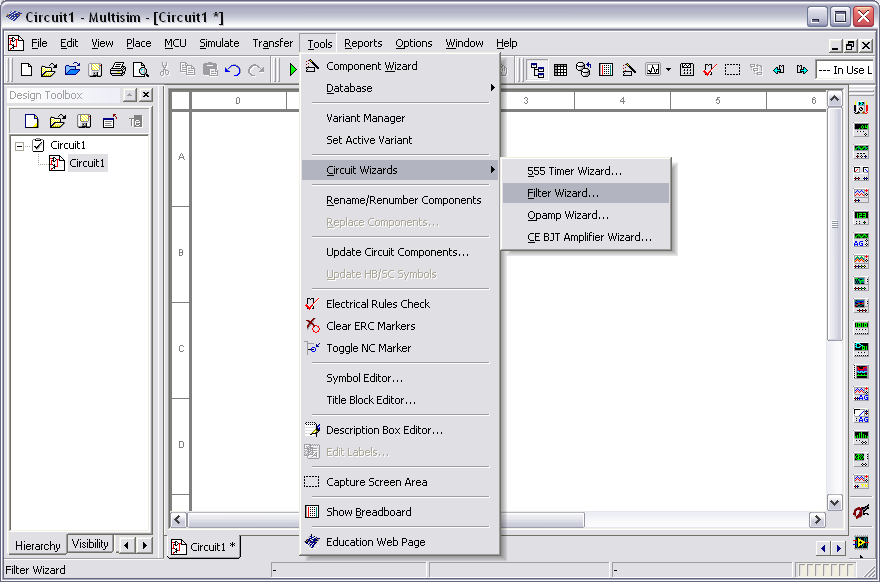
- Select the desired filter type from the Type drop-down list. Choices are low pass, high pass, band pass or band reject.
The parameters that are available in the box below the
Type drop-down and the diagram on the right of the dialog box will change based on the selected filter type and selections made in the following steps.
- Select either Butterworth or Chebyshev in the Type box. If you select Chebyshev, the Pass Band Ripple box displays. If you select Butterworth, it does not.
- Select either Passive or Active in the Topology box. If you select Passive, the Source Impedance box displays. If you select Active, it is does not.
- Select the desired source impedance in the Source Impedance box (for passive filters only).
- Select the desired ripple in the Pass Band Ripple box (for Chebyshev type filters only).
- Enter desired filter parameters in the box below the Type drop-down list.
Note: The available parameters change depending on the selections made in the above steps.
- Click Verify. If there are any problems with your design, a message displays below the diagram in the Filter Wizard dialog box. Adjust your parameters and click Verify again. When your design is error-free, the following message displays and the Build Circuit button becomes active:
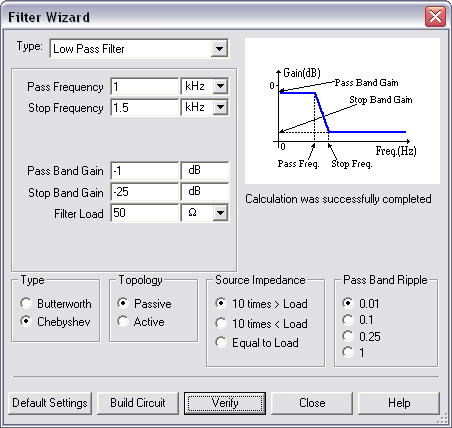
- Click Build Circuit. The Filter Wizard dialog box closes and a "ghost" image of the circuit is placed on your cursor.
- Move the cursor to the desired location and click the mouse to place the circuit.