Multisim features a comprehensive suite of SPICE analyses for examining circuit behavior. These analyses range from the basic to sophisticated. Each analysis helps you to obtain valuable information such as the effects of component tolerances and sensitivities. For each analysis you need to set settings that will inform Multisim exactly what to analyze, and how.
Multisim simplifies the procedure for an advanced analysis by providing a configuration window. This abstracts away the complexities associated with SPICE syntax and configuration of an analysis. With this window you merely need to specify the parameter values and output nodes of interest.
This tutorial is part of the
NI SPICE Analysis Fundamentals Series. Each tutorial in this series provides you with step-by-step instructions on how to configure and run the different SPICE analyses available in Multisim.powerful simulation and analysis while abstracting the complexity of SPICE syntax.
When you run a simulation in Multisim, all the elements of the circuit are assumed to be measured at the nominal temperature of 27°C. This temperature can be changed by customizing the SPICE options. However, using Temperature Sweep Analysis, you can quickly verify the operation of your circuit by simulating it at different temperatures. The effect is the same as simulating the circuit several times, once for each temperature. You control the temperature values by choosing start, stop and increment values.
When you configure a Temperature Sweep Analysis in Multisim, you can define the temperature values to be swept and the type of analysis to be run at the various swept temperatures. There are three types of sweeps: DC Operating Point, Transient Analysis , and AC Analysis.
The assumptions depend on the selected analysis as follows:
- DC Operating Point Analysis. AC sources are zeroed out, capacitors are open, inductors are shorted, digital components are treated as a large resistor to ground.
- AC Analysis. Applied to an analog circuit, small-signal. Digital components are treated as large resistances to ground.
- Transient Analysis. DC sources have constant values; AC sources have time-dependent values. Capacitors and inductors are represented by energy storage models. Numerical integration is used to calculate the quantity of energy transfer over an interval of time.
In order to simulate circuits at various temperatures, the components of the circuit must have variation in their values, however, you must have in mind that Temperature Sweep Analysis affects only components whose model includes temperature dependency. In this tutorial we will focus on resistors.
In Multisim, the resistance of a resistor instance is calculated using the following equation:

where:
R = The resistance of the resistor.
Ro = The resistance of the resistor at temperature To.
To = Nominal temperature = 27°C.
TC1 = First order temperature coefficient.
TC2 = Second order temperature coefficient.
T = Temperature of the resistor.
Before running a Temperature Sweep Analysis, you must specify the desired values for TC1 and/or TC2. The temperature coefficient is usually expressed in ppm/°C (parts per million per degree Centigrade) units.
Consider the common-emitter (CE) amplifier shown in Figure 1. This configuration offers a high gain, however the gain depends on the temperature and bias current. In this exercise you will vary the temperature of the emitter resistor (RE) to see its effect on the amplifier’s gain.
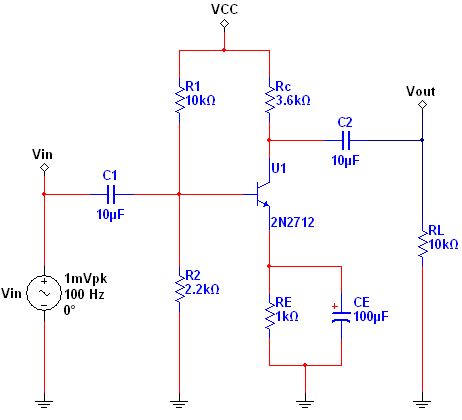
Figure 1. Common-emitter amplifier