How to Import a Netlist Using the Arbitrary SPICE Block:
- Open the Component Browser (Place > Component)
- In the Basic group, Basic Virtual family, select the Arbitrary SPICE Block and click OK
- Left-click to place the component on the schematic
- Double-click on the component to invoke its Component Properties
- Paste the SPICE netlist to be simulated (as shown in Figure 2)
- Click OK
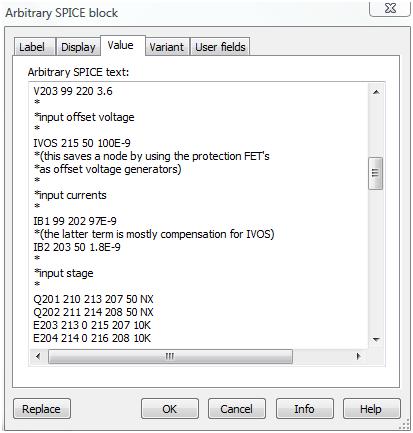
Figure 2: Pasted netlist within the Arbitrary SPICE Block
At this point, customizable analyses can be invoked in the same way as with a regular schematic in Multisim.
Note: It is possible to add wires and components to the schematic to be simulated alongside the Arbitrary SPICE Block. Virtual connections will automatically be formed when net names on the schematic have the same names as nets within the Arbitrary SPICE Block netlist. To avoid unnecessary conflicts, verify that net names on the schematic do not interfere with net names within the imported netlist. In cases where a virtual connection is desired (for example, to interface with an interactive simulation instrument), virtual connections should be explicitly marked using on-page connectors.
To form a virtual on-page connection:
- Select the On-Page Connector type by navigating to Place > Connectors > On-Page Connector
- Attach a net to this connector and wire it to the desired virtual instruments (for example, an oscilloscope). Ensure that the net name is named identically to the desired net in the subcircuit to assure a proper connection.
Importing a Netlist Saved with a .CIR Extension
NI Multisim also has the ability to import basic netlists saved using a .cir extension. Upon import, Multisim will attempt to generate the schematic representation of the netlist elements.
How to Import a Netlist Saved with a .cir Extension:
- Ensure that the text-based SPICE netlist to be imported has been saved with a .cir extension
- Select File > Open, and navigate to the location where the SPICE netlist has been saved. Multisim will now generate the schematic representation of this netlist (as shown in Figure 3).
Note: The purpose of this feature is to import standard Berkeley SPICE netlists. As a result, complex subcircuits and parameters may not be supported by this feature. Commands and analyses are ignored by the netlist import, as well as the first line of the SPICE netlist (which is defined as the title line). The Results tab of the Spreadsheet View will provide updates on the status of the netlist import.