Install the LabVIEW SystemLink Toolkit
-
Launch NI Package Manager and search for "SystemLink". Select LabVIEW SystemLink Toolkit.
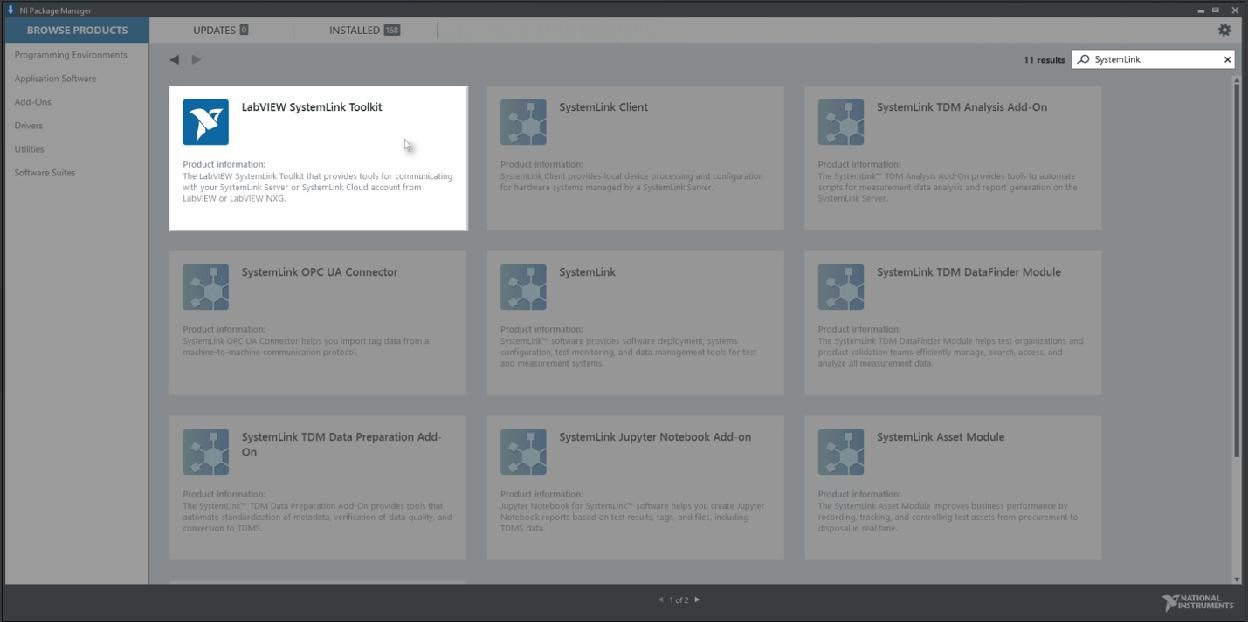
-
Follow the prompts to complete installation.
Configure NI Web Server
-
After you install the LabVIEW SystemLink Toolkit, launch NI Web Server Configuration.
-
Select Secure remote access and click Next.
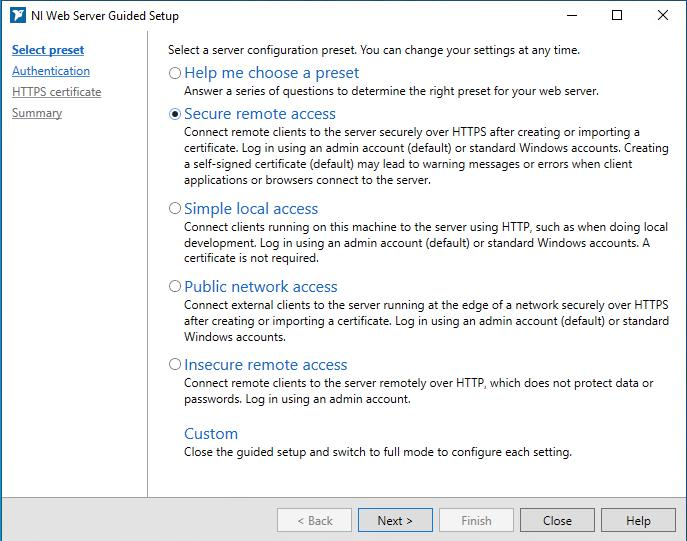
-
Create a password and click Next.
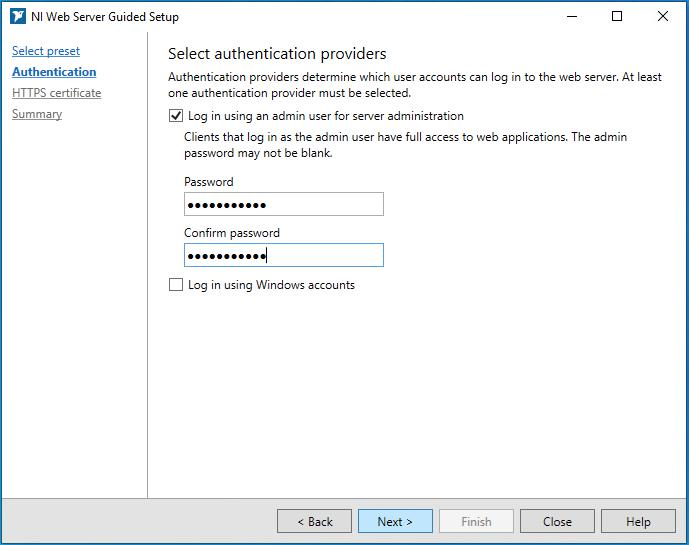
-
Select a HTTPS certificate and click Next.

-
Review the Configuration summary and click Finish to start the web server.
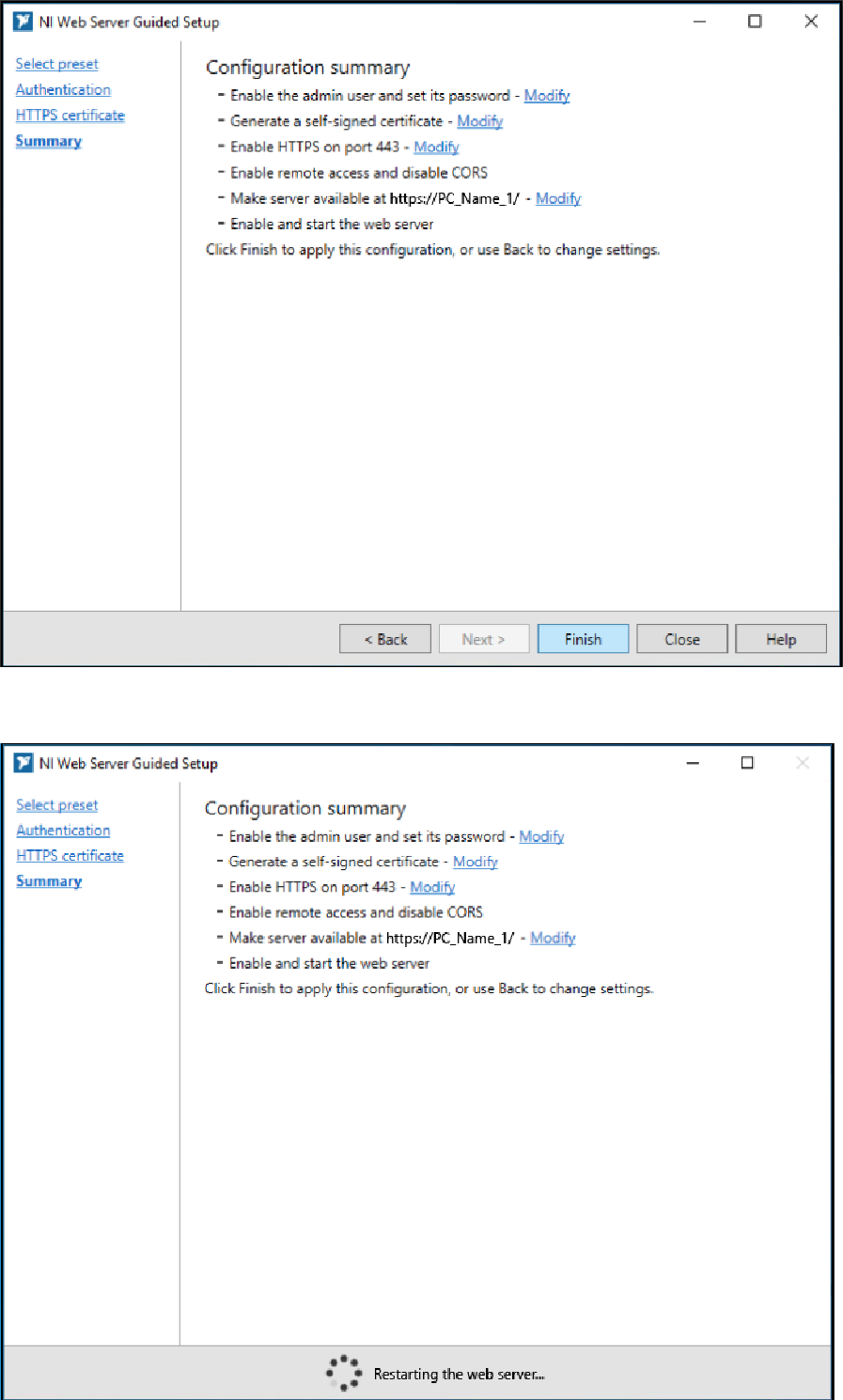
-
The NI Web Server is now running.
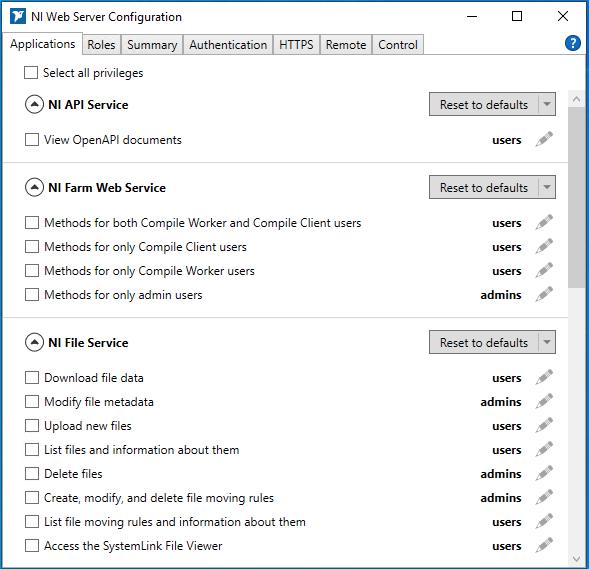
Complete the following steps to create a new project.
Create and Configure a New Project in G Web Development Software
Refer to the documentation to set up your new project in G Web Development Software.
Choose from the following options. See below for more detailed information about these authentication credentials.
-
Auto (selected by default)
All data communication happens between the target and host machine. The host acts as the SystemLink Server in this case. Data can be shared between applications running on the host and all targets connected to the host. The credentials and HTTPS certificate (if any) are managed automatically so the target can securely connect to the host.
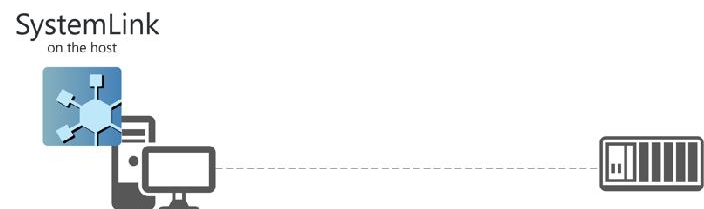
Communicates with a server machine with SystemLink Server installed using HTTP credentials specified when opening the configuration. These credentials should be securely deployed to the target rather than hard-coded on the diagram. The target does not need to be managed by the server in this case. If the server is using HTTS with a certificate that is not signed by a commercial CA, you need to either:
-
-
Export the certificate from the server, deploy it with your VI, and reference the certificate when opening the configuration
-
Disable server verification when opening the configuration, which opens the data communication to man in the middle attacks.
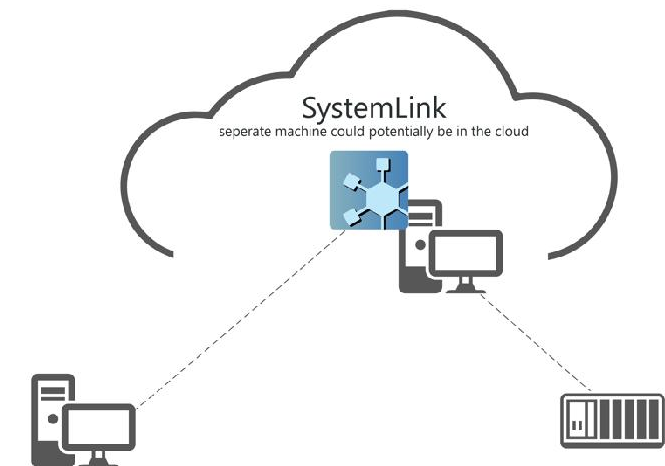
Now that we’ve set up the Authentication Credentials, you can run the VI and begin using SystemLink Tags and Messages. For more information on communicating with tags, refer to the SystemLink Manual.