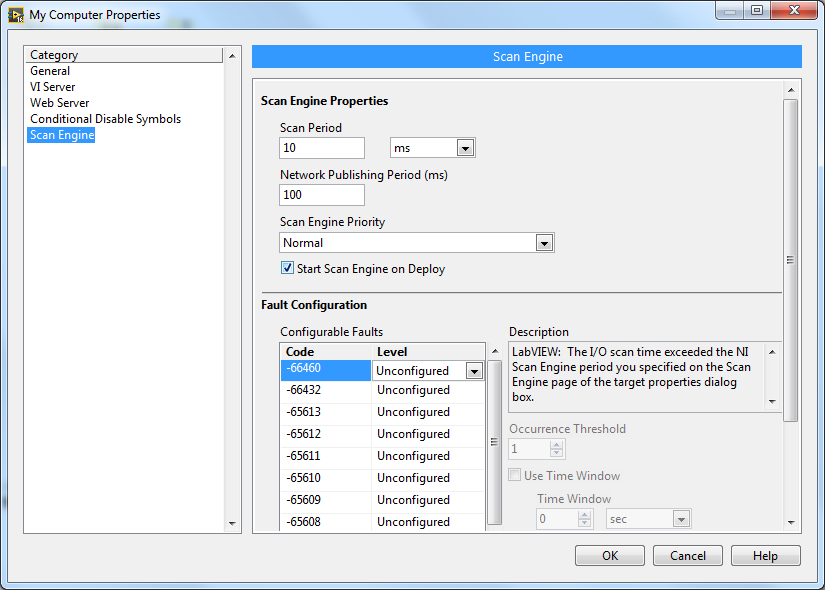Preparation
In LabVIEW, select Tools >> CANopen EDS File Paths to display a dialog box. This dialog box is used to specify one or multiple default folders of EDS files. LabVIEW searches these folders for the corresponding EDS file when you open a batch SDO object. If you list multiple folders as EDS file paths, LabVIEW searches these folders one by one according to the folder order in this dialog box.
Process
- Right-click a target (My Computer or RT Target) in the Project Explorer window and select New >> CANopen Batch SDO from the shortcut menu. The Batch SDO General Settings dialog box appears.
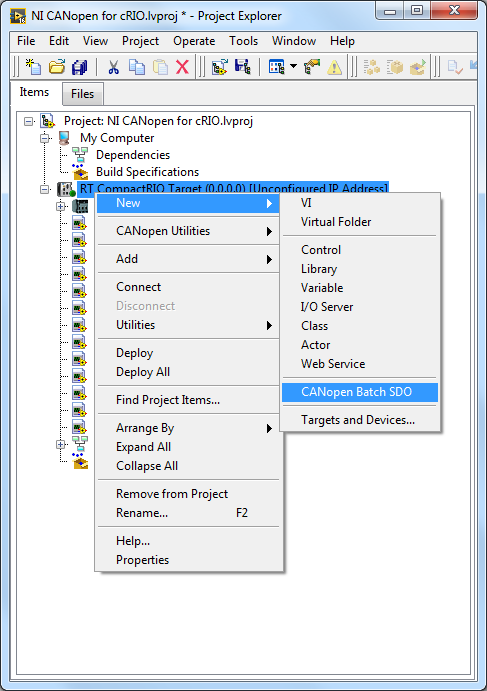
- Enter a name for the batch SDO that you want to create in the Name text box. The name must be a string without any spaces.
- Specify an EDS file in the EDS File field.
- Click the OK button to display the Batch SDO dialog box.
- Select Object Dictionary from the Category list to display the Batch SDO - Object Dictionary page.
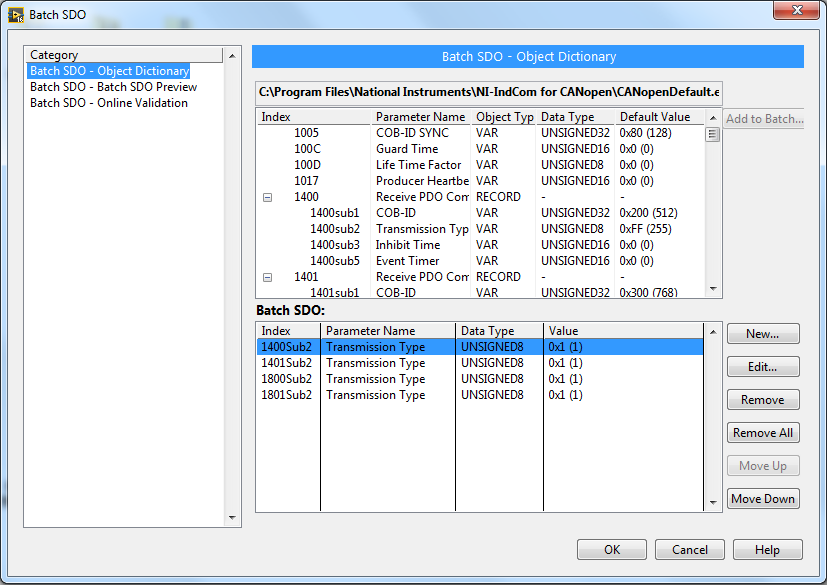
- Select an object from the list and click the Add to Batch... button to add this object to the Batch SDO list. You can also double-click a CANopen object to add this object to the Batch SDO list
- (Optional) Preview and validate the batch SDO. If you notice any issues when you preview or validate the batch SDOs, you can modify the batch SDOs in the Batch SDO - Object Dictionary page.
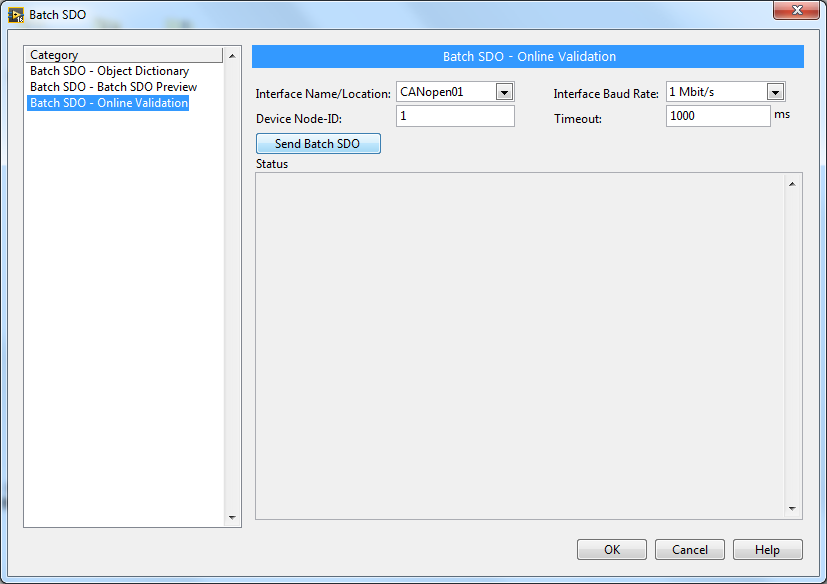
- Click the OK button to close this dialog box and create the batch SDO.
- Use the example CANopen SDO Batch Write.vi to send a set of pre-defined SDO write requests. You must deploy the batch SDO to the target in the Project Explorer window before using this VI.
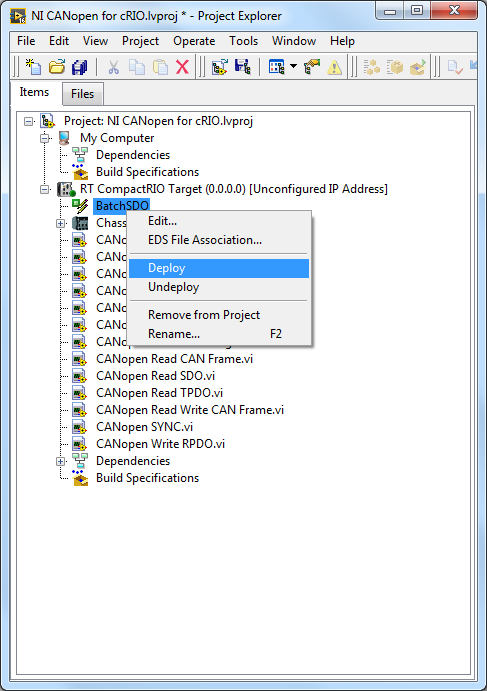
- The example VI, CANopen BatchSDO.vi, demonstrates how to write a Batch SDO to a CANopen device.
Note: If you want to deploy a batch SDO on the localhost, you must enable the NI Scan Engine on the computer.
- In the Project Explorer, right-click My Computer and select Properties from the shortcut menu.
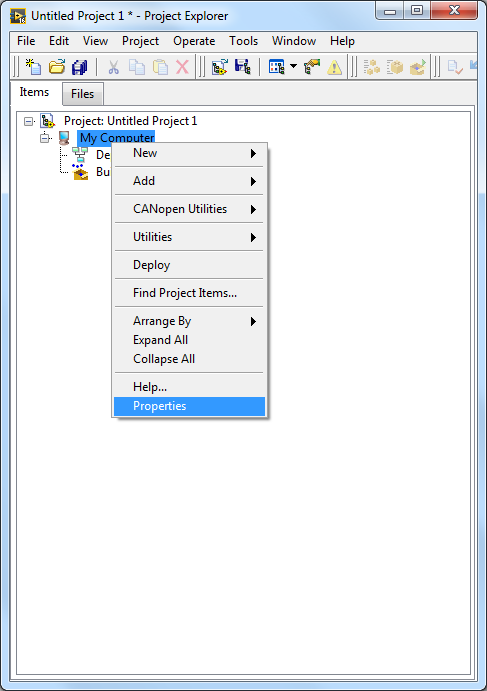
- In this dialog box, select Scan Engine from the left pane to display the Scan Engine page.
- In this page, place a checkmark in the Start Scan Engine on Deploy check box to enable the NI Scan Engine.