Solution
The Source Delay property does not inherently cause a wait before the Measurement step. This property determines when the Source Complete event (a digital trigger) is generated by the device.
When the SMU is operating in Sequence mode, the Measure When property is set to
Automatically After Source Complete by default, which internally routes the Source Complete event to the Measurement Trigger line. This means that after the output of the SMU updates, the device waits the specified amount of time, sends the Source Complete event, which then triggers a measurement.
In Single-Point mode, the Measure When property is set to
On Demand by default. This means that a measurement is taken as soon as a the program calls the
niDCPower Measure or
niDCPower Measure Multiple VI .
Aside from simply adding a software delay before calling the measure function, there are two ways to add a delay between when the output is enabled and when a measurement is take in Single-Point mode:
- Configure the Source Delay property and add the NI-DCPower Wait for Event VI.
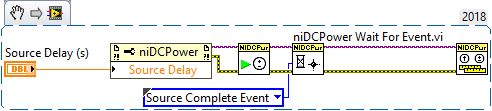 Note:
Note: This image is a LabVIEW snippet, which includes LabVIEW code that you can reuse in your project. To use a snippet, right-click the image, save it to your computer, and drag the file onto your LabVIEW diagram.
The
Source Delay property configures a delay before the generation of the Source Complete Event. We can add the
NI-DCPower Wait for Event VI as seen in the VI snippet above and configure it to wait for the
Source Complete event. It will be this Wait for Event function that pauses the program in the same manner as the
Time Delay Express VI.
- Configure the Source Delay and Measure When properties and replace the niDCPower Measure Multiple VI with niDCPower Fetch Multiple VI.
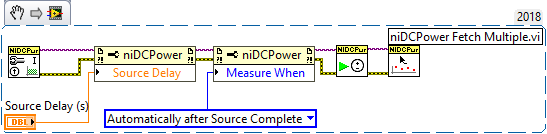 Note:
Note: This image is a LabVIEW snippet, which includes LabVIEW code that you can reuse in your project. To use a snippet, right-click the image, save it to your computer, and drag the file onto your LabVIEW diagram.
The Source Complete event can be used to start a measurement if the Measure When property is set to
Automatically After Source Complete. For Single-Point Operations, the default value for the Measure When Property is
On Demand, so this must be changed as seen in the VI snippet above.
The Measure Multiple function only supports the On Demand instance of the Measure When property. Therefore, after you configure Measure When Property to be
Automatically After Source Complete in Single Point operations, you will need to replace
Measure Multiple VI with
Fetch Multiple VI. With these two additions, the Source Delay will now work as expected and create a delay between the source and measure.