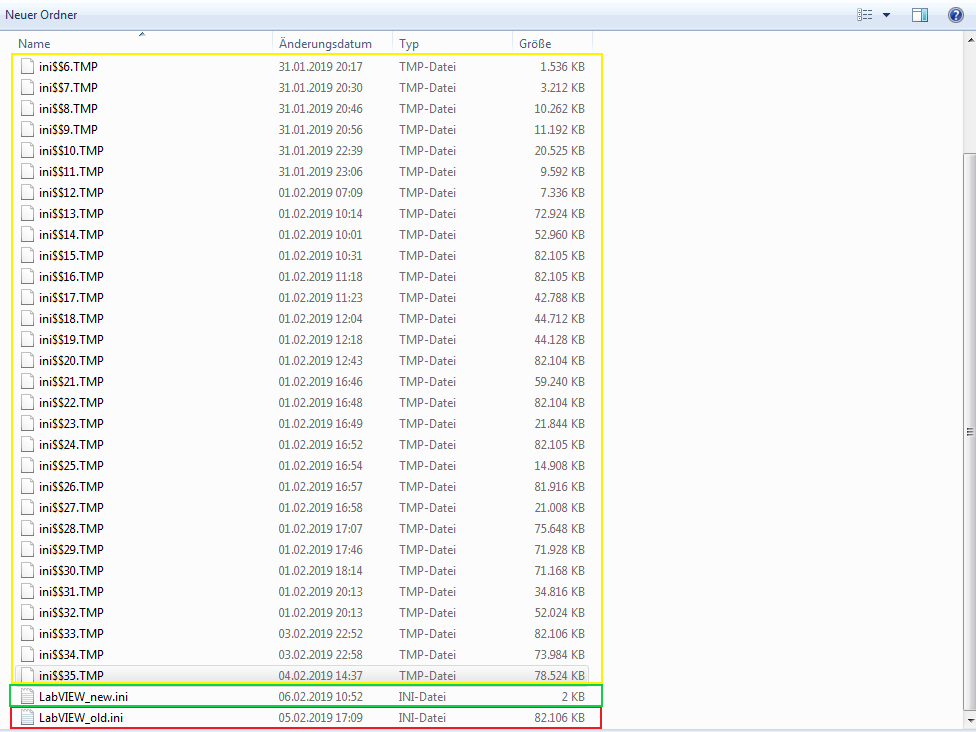Solution
This could be a problem regarding a corrupted LabVIEW.ini file.
Locate your LabVIEW installation folder:
- LabVIEW 32-bit: C:\Program Files (x86)\National Instruments\LabVIEW 20xx
- LabVIEW 64-bit: C:\Program Files\National Instruments\LabVIEW 20xx
In the LabVIEW installation folder, you will find the LabVIEW.ini file. If this file has a size grater than a few KBs (red Box in the Screenshot) it’s a corrupted INI-file which causes the long start-up time.
To resolve this issue, you need:
- Locate your LabVIEW.ini File
- Delete all the ini$$0.TMP Files (yellow Box in the Screenshot)
- Delete the LabVIEW.ini File (be aware that all your LabVIEW settings will be resettled)
- Restart LabVIEW