Workspace screens are ordered based on the order in which they were created. This order cannot be modified from inside of NI VeriStand. However, you can adjust the order by modifying the XML in the
.nivsscreen file for your project. You can complete this with a simple text editor.
To adjust the order of your Workspace screens, follow these steps:
1) Navigate to the directory where the project is saved, and open the
projectname.nivsscreen file with a text editor.
2) Locate the XML tag labeled
<Property Name = "Screen Order">. Under that tag, your Workspace screens are listed. The names of the screens are assigned a number, as shown:
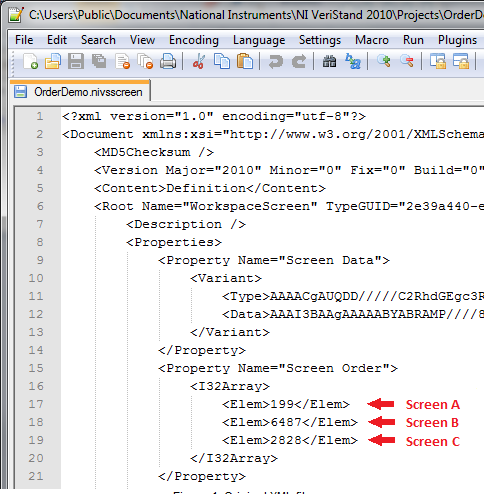
The order of these elements correspond to the order found in the pull down list in the workspace:
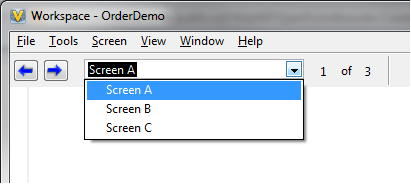
3) Change the order of the screens by modifying the order of the elements in the
projectname.nvisscreen XML file:
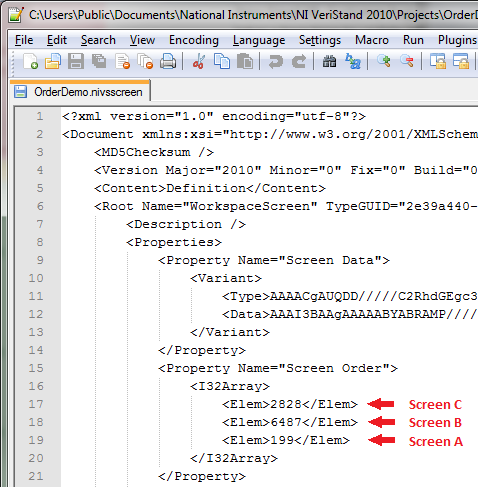
4) Save the modified XML file, and then reopen the Workspace to show the new order of the Workspace screens:
