Solution
Normally, Measurement & Automation Explorer (MAX) will automatically assign
COM1, COM2, and
LPT1 as aliases to
ASRL1::INSTR, ASRL2::INSTR, and
ASRL10::INSTR respectively. These ports will then show up in MAX and in the VISA Resource Name Control as
COM1, COM2, and
LPT1. If these VISA aliases have been modified by another user, each port under "Devices and Interfaces" will show up with its new alias followed by the binding port in parentheses. In comparison, the VISA Resource Name Control in LabVIEW displays only the VISA alias. For example, the first serial port may show up as
ASRL1(COM1) in MAX, but would show as
ASRL1 in LabVIEW.
In order to change the VISA alias, simply right-click on the port in MAX under
Devices and Interfaces»Ports and select
Rename. You can also change the alias by opening the
General tab where you can rename the port bound to COM1 as "COM1". It will now read as
COM1 in both MAX and LabVIEW. If you rename it as
MyPort, it will show up as
MyPort in MAX and as
MyPort in LabVIEW. Once you have renamed the port, you must save the alias in order for it to show up in LabVIEW.
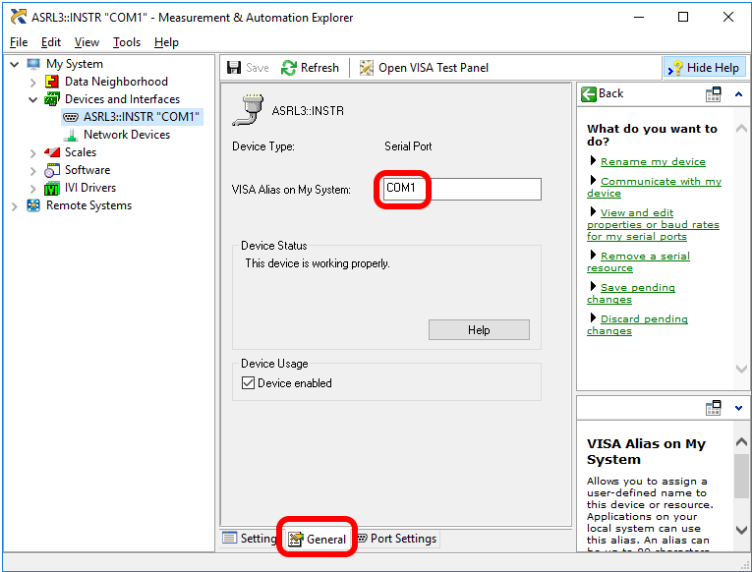
You can also set a VISA alias for your instrument in MAX. First, double-click
Devices and Interfaces to expand it, right-click the entry for your interface, and select
Scan for Instruments from the shortcut menu. Second, right-click your instrument and select
VISA Properties from the shortcut menu to set the VISA alias for your instrument.