Solution
The drivers are necessary to provide the normal working environment for your program. It is possible that you have installed all the drivers that are needed, but you have problems corresponding to the execution of the program in LabVIEW. After doing changes on your device it is possible that it has affected your driver DLL files as well.
The Data Acquisition palette relies upon two installations: the LabVIEW installation and the DAQ driver installation. When the NI-DAQmx drivers are installed, the installer will automatically detect the version of LabVIEW present on the computer. Most often, the DAQ support for these versions of LabVIEW is being installed after the installation of LabVIEW. Unfortunately, this means that if you upgrade to a newer version of LabVIEW you will need to add DAQ support for the newer version of LabVIEW by modifying/reinstalling your DAQmx drivers.
Steps to ensure driver VIs appear in LabVIEW
- Ensure that all development environments being used (LabVIEW, CVI, etc.) have been installed before installing the drivers. Installing LabVIEW after the installation of the driver will not update the functions palette with those driver VIs. In this case, it is only necessary to modify the installation for those drivers that do not appear on the functions palette to include support for LabVIEW.
- Install the most current supported version of your device driver which is compatible with your version of LabVIEW, and be sure to include support for your specific LabVIEW version when prompted. Take into consideration that previous versions have a different process to add DAQmx VI palettes through NI Package Manager.
- First, navigate to the settings icon and facilitate the "Show available packages and feed management tools"
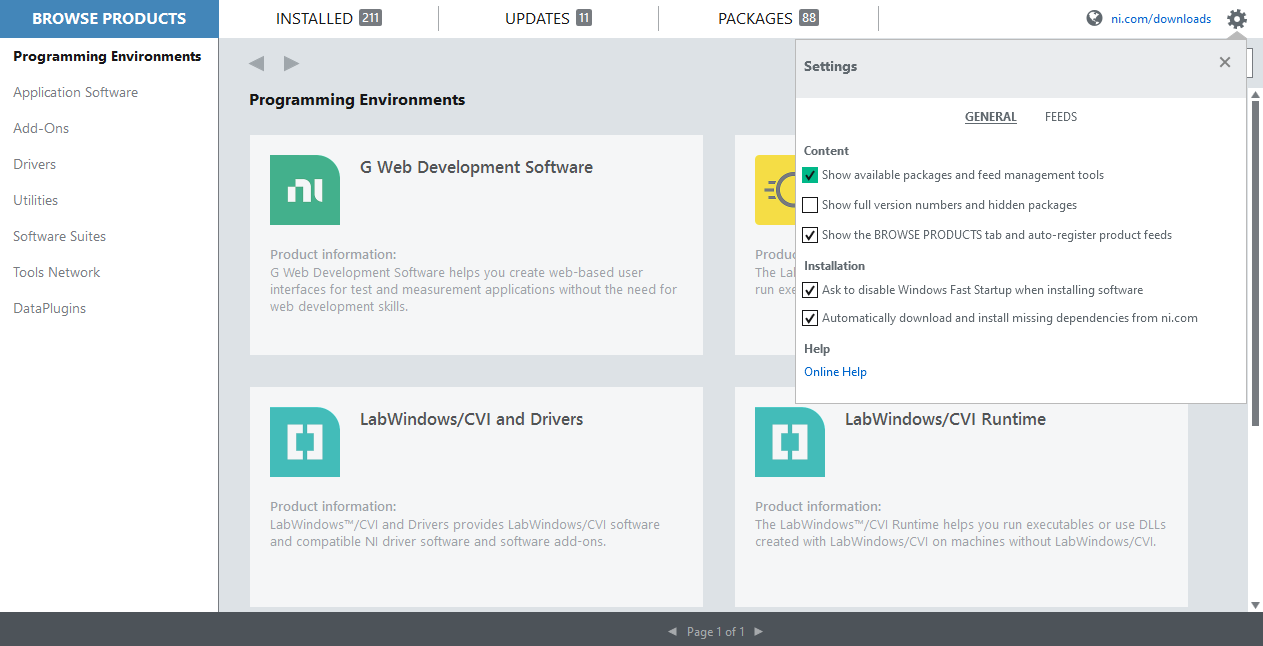
- Once this option is selected navigate to the packages tab and select the NI-DAQmx Support for LabVIEW X.X

- Close and reopen LabVIEW. You should now see the appropriate icons for all installed drivers on the functions palette.
- There are several other reasons why certain functions may not appear on the palette. If the above-mentioned steps do not resolve the problem, see the related links below or contact NI support.
Steps to add driver VIs if LabVIEW has been installed after NI-DAQmx
- Open NI Package Manager.
- On the Installed tab, search for NI-DAQmx.
- Uninstall NI-DAQmx.
- Once complete, reinstall NI-DAQmx.
Verify that the proper menu files have in fact been installed correctly:
- If the respective DAQ and DAQmx VIs have been installed correctly, their menu files should be present: C:\Program Files\National Instruments\LabVIEW X.X\vi.lib.
- The associated menu files should be installed in the following location: C:\Program Files\National Instruments\LabVIEW X.X\menus\default. These menu files are ultimately what link the installed VIs to the functions palette in LabVIEW.