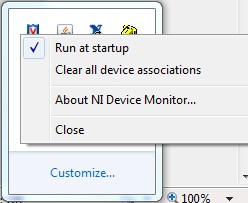There are three possible solutions:
Use NI-DAQmx RuntimeThe full NI-DAQmx driver, which includes the NI Device Monitor, is meant to be installed in development environments. Deployment systems generally do not require the full driver. If the NI-DAQmx Runtime is installed instead of the full NI-DAQmx driver, utilities like Measurement & Automation Explorer (MAX) and the NI Device Monitor are not installed, so the popups will not show up when the hardware is connected to the computer.
This will require detecting and configuring all devices programmatically. Refer to Related Links for help achieving this.
Disable the NI Device Monitor NotificationsThis option will disable the popup message but allow using the NI Device Monitor manually.
1. Open the NI Device Monitor from the Windows system tray.
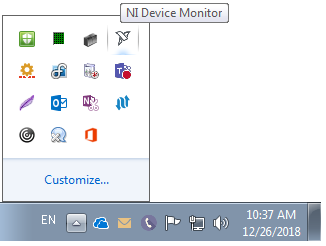
2. Click on
Settings.
3. Enable the
Prevent all notifications option.
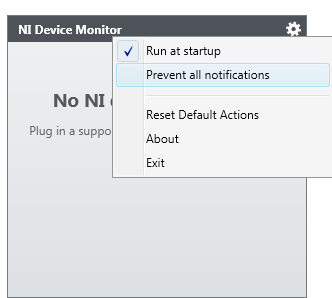 Prevent the NI Device Monitor from Running
Prevent the NI Device Monitor from RunningThis method will permanently prevent the Device Monitor from running, even after reboots.
1. Open the NI Device Monitor from the Windows system tray.
2. Click on
Settings.
3. Disable the
Run at startup option.
The NI Device Monitor can be started again by navigating to
Start >>
Programs >>
National Instruments >>
NI Device Monitor.
Additional Information
The NI Device Monitor allows to launch NI software to configure and work with an NI USB device when it is plugged in and detected. Older versions may automatically launch an application like Measurement & Automation Explorer (MAX) or NI SignalExpress when the hardware is detected.
For older versions of the NI Device Monitor, in the Windows taskbar notification area, right-click the NI Device Monitor icon and select Clear all device associations. This closes all of the service's references to any USB devices that are currently plugged in. Also, uncheck the Run at startup option in the shortcut menu of NI Device Monitor option to disable the service upon reboot.