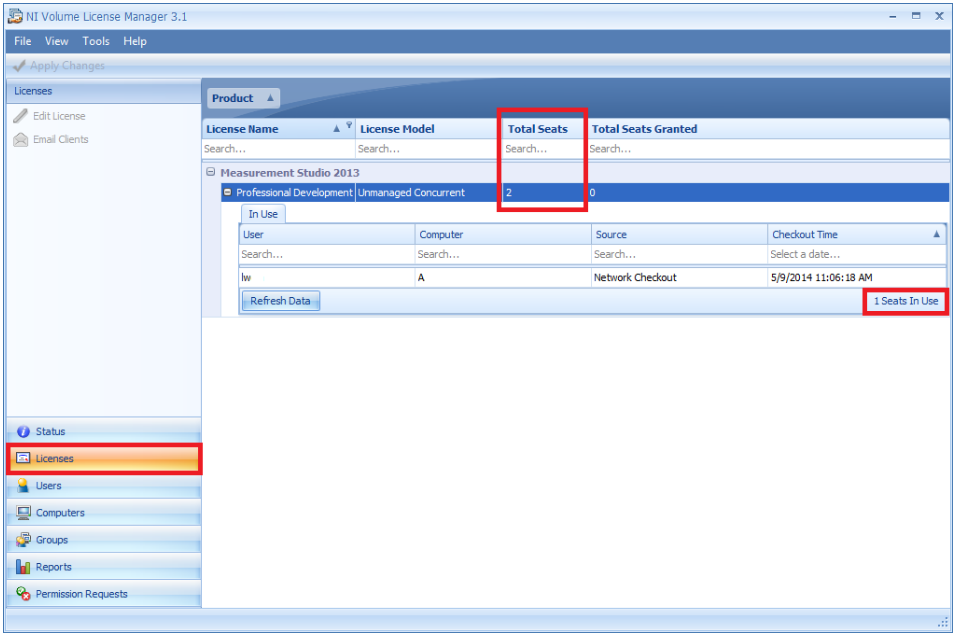Solution
It is possible to find the total number of seats and number of seats currently checked out by following the steps outlined below.
NI VLM 2.x:Open VLM and select the product that you are interested in under the
Volume Licenses header. In the right hand pane of VLM, the total number of licenses and number of licenses in use will be displayed, as shown below. The user and computer information for the clients currently using those licenses will also be displayed below
Licenses in Use.
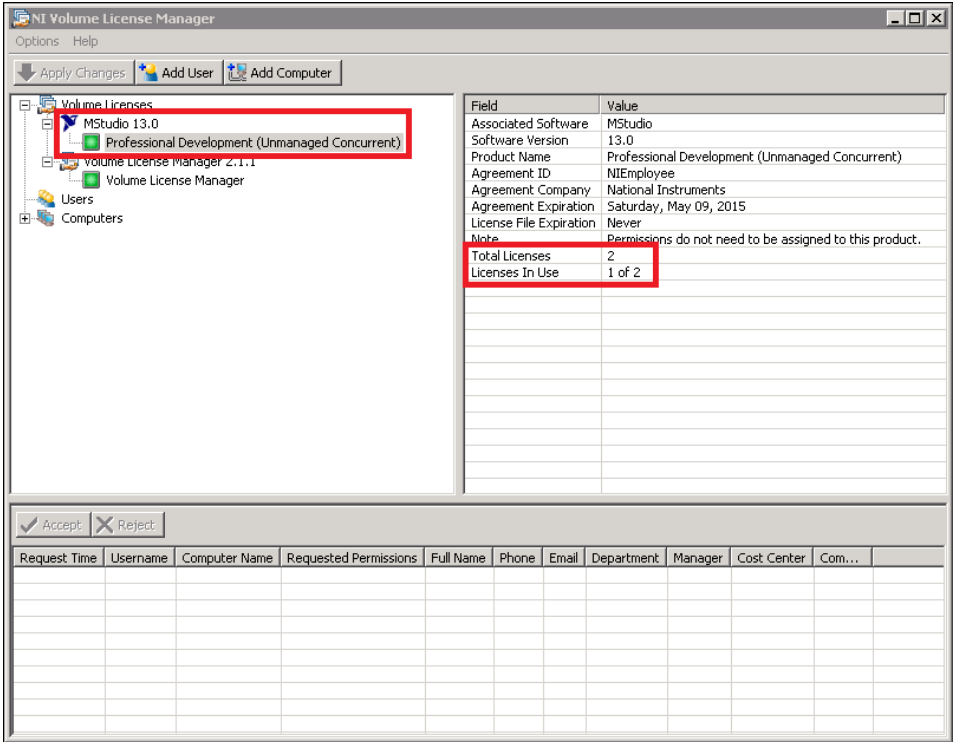 VLM 3.0 and 3.1:
VLM 3.0 and 3.1:Open VLM and click on the
Licenses tab. Select the product of interest and expand out all of the tabs. You will find the total number of seats and number of seats currently in use, as shown below. Information on which clients have are currently using the seats can be seen under the
In Use tab.
Note: In VLM 2.1.1 and earlier, you received an agreements license file which contained individual licenses for each product. In VLM 3.0 and 3.1 these licenses are referred to as seats.