First, to use the Database(DB) file on the external IP, you must set the file to which the DB file belongs as a shared folder.
Navigate to the
properties of the folder you want to share and under the sharing tab, click
Share in the Network File and Folder Sharing session.
Then, As you can see below figure, select
Everyone and add it.
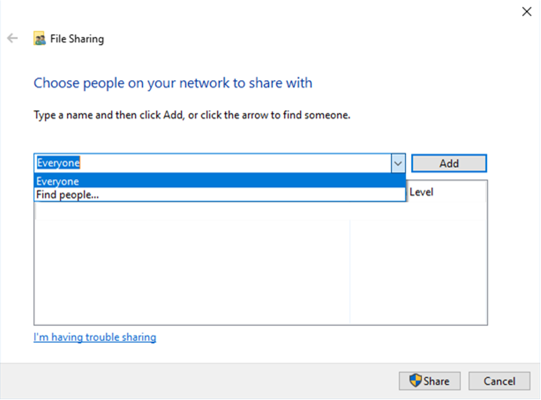
If you add a Everyone type, select Permission Level as
Read/Write like the below figure and press
Share.
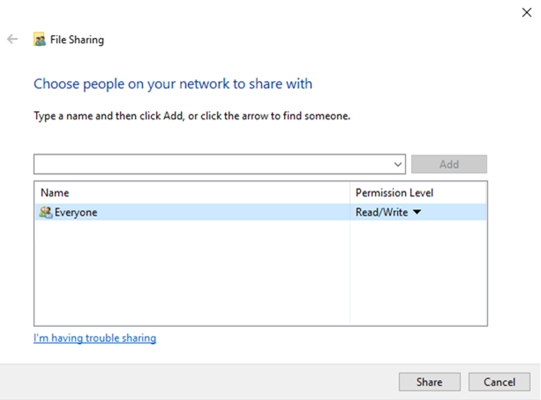
Once you have completed the above process, the files in the folder can be accessed from an external IP.
Now, with LabVIEW's Database API, DB is easily accessible from external IP. You can use DB Tools
connection.vi among multiple Database APIs.
DB Tools
connection.vi opens a database connection using the connection information path and returns a connection reference.
So, Enter Provider=Microsoft.ACE.OLEDB.12.0;Persist Security Info=False;Data Source=//IP address/DB File path\FileName.accdb in User ID Control of DB Tools
connection.vi.
The figure below shows how to input into the User ID and read DB in the example Connect to ACCDB
Database.vi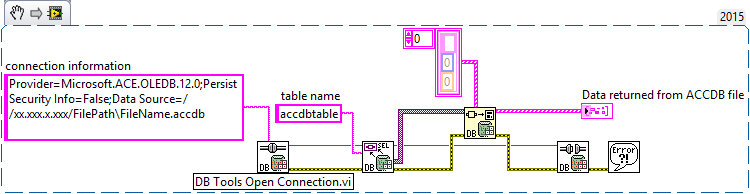
Additional Information
You can also access and read the database form an external IP using UDL(Universal Data Link) file.
Refer to the following site:
How Do I Connect to a Remote Database Without Using a Data Source Name?