Solution
One method is to read file line by line and collect specific column data until the end of the file. You can implement this method by using
Read Delimited Spreadsheet.vi with while loop.
Please refer to the instruction and code image below :
- Set number of rows as 1, so that Read Delimited Spreadsheet.vi reads one line per iteration of while loop.
- Using shift register initialized 0, input shift register value at start of the iteration.
- Wire output of mark after read into the other side of the shift register.
- Extract specific column data from each line using Index Array. Wire data line to the edge of the loop and make an output tunnel.
- At the loop tunnel, right click and select Tunnel mode»Indexing. Now Tunnel is auto-indexing data.
- When start of read offset reached at the end of lines in the file, EOF? returns a true value and a user can stop while loop.
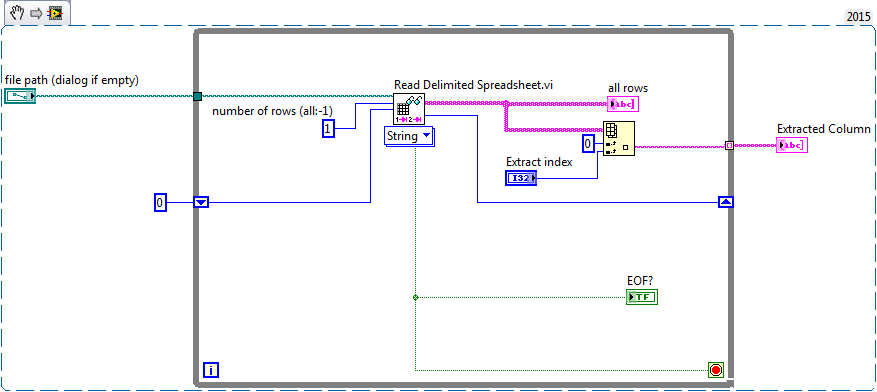 Note
Note: This image is a LabVIEW snippet, which includes LabVIEW code that you can reuse in your project. To use a snippet, right-click the image, save it to your computer, and drag the file onto your LabVIEW diagram.
As a result, you can see a column data extracted from original data.
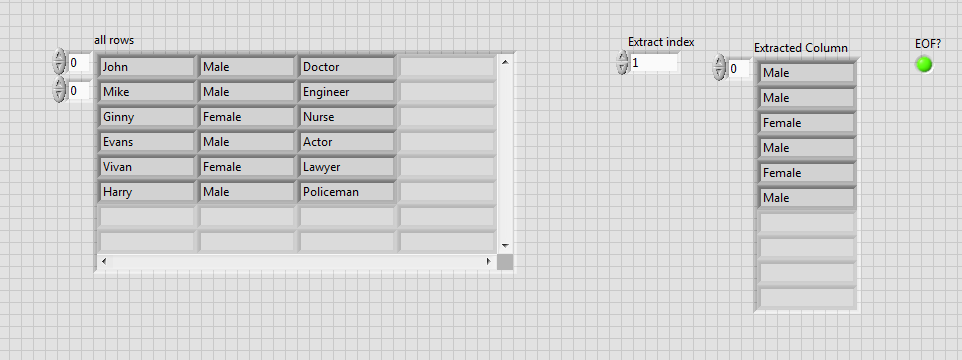
Extracted column data compared to original data.