Solution
For a new installation where you have never seen the functions palette, follow the steps below:
Modbus palette missing or your existing/working VI giving Modbus error may be due to multiple Modbus drivers ( NI library + 3rd Party Library) installed. In this case, remove all the installed Modbus drivers and reinstall the one that is required.
If you have been using the Modbus API from the LabVIEW Real-Time Module, and are now not able to see it in your palette:
It should be noted that the Modbus palette will only appear in VIs that are under a Real-Time target in your LabVIEW project.
- Try simulating a Real-Time target and creating a VI there to see if the palette appears.
- You can then move the VI back under the My Computer target.
 Figure 1. Data Communications palette under 'My Computer' target
Figure 1. Data Communications palette under 'My Computer' target 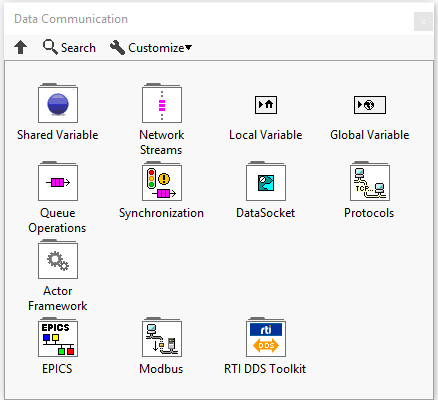 Figure 2. Data Communications palette under Real-Time target
Figure 2. Data Communications palette under Real-Time target