1. Add a 'Sub-Sequence' to the Sequence.
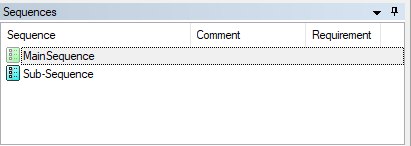
2. Add a 'SequenceCall' to the newly created 'Sub-Sequence' in the Main sequence.
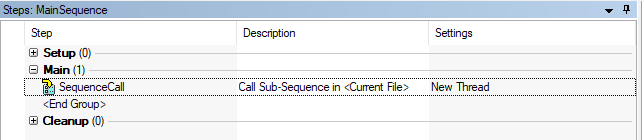
3. Change
Execution Options to
Use New Thread in Step Settings for SequenceCall.

4. In the sub-sequence, call the VI that needs to be shown in an action step.

Note, the VI that is being called must have a '
While Loop' with a '
Stop Button'.5. Set "Show VI Front Panel is Off" as "Show VI Front Panel is On" and then it indicates a green symbol like below.

The test sequence can only be terminated by actuating the 'stop button' on the front panel of the open VI.