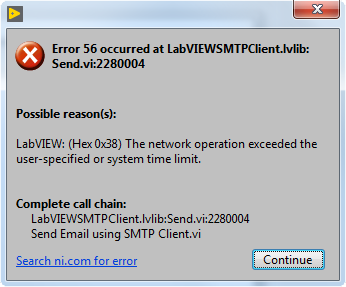Issue Details
I would like to send an e-mail using "Send Email using SMTP Client" shipped example. I entered all of the required input values including outgoing server address, login credentials and destination address. When I am trying to send the message the following error is showing up:
Error 56 occurred at LabVIEWSMTPCLient.lvlib:Send.vi:2280004
LabVIEW: (Hex 0x38) The network operation exceeded the user-specified or system time limit.