Block copies of waveforms channels are converted to numeric channels because the DIAdem block operations only copy the y axis of your waveform data. If the corresponding time data is lost, it means that you no longer have a waveform channel.
To overcome this, you must also make a block copy of the corresponding time data relating to the portion of the waveform that you want to copy. After you make block copies of both x and y axes of your waveform (numeric data and time), you can use the
Numeric Channels<->Waveform Channels function to re-combine the data into a waveform channel, selecting your x axis as the copied time and y axis as the copied waveform data.
Follow the steps described by the screenshots below to create a block copy of a waveform channel. The Example.tdm temperature data set is used to demonstrate these steps.
1. Load the waveform data into the
DIAdem Data Portal.
2. Go to the
VIEW palette and load your waveform data as both a waveform and a table.
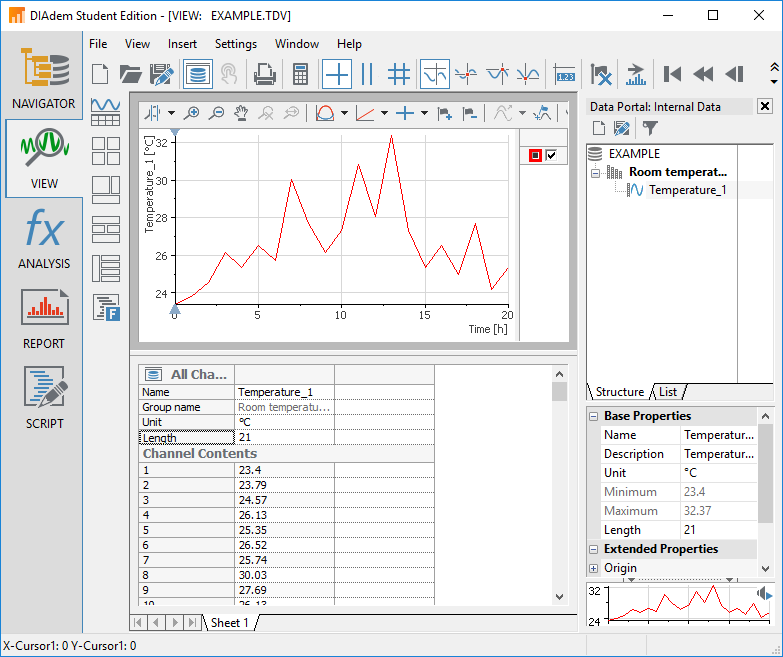
3. Go to the
ANALYSIS palette and select
Numeric Channels<->Waveform Channels to convert the waveform channel to numeric channels for x and y.
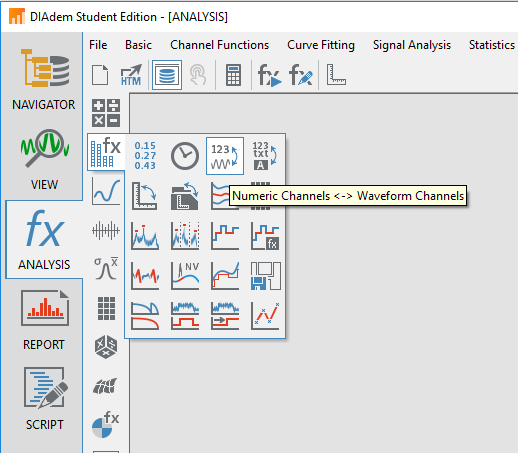
4. Select your waveform channel in
Channels to be converted.
5. Select
Waveform channels to numeric channels as the Conversion mode.
6. Select
Generate time channel (absolute time reference) under X-part.
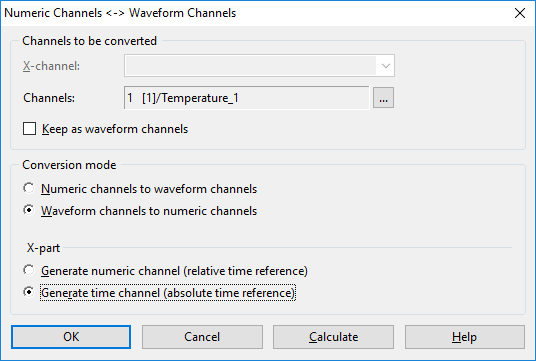
7. Create a new time channel and a new numeric channels to contain the block copies of the x and y data by right-clicking in the
Data Portal and selecting
New >>
Channel, as explained in the
Create New Channels in the Channel Group topic of the
DIAdem Help .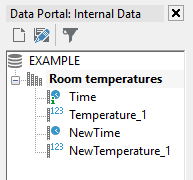
8. Create block copies of the data sets by following the instructions in the
Cutting, Copying, and Pasting Data Blocks into Channel Tables topic of the
DIAdem Help for both the data channel and the time channel that were created in steps 4 to 6. Ensure the row limits (Block origin and Block end) are the same for both sets of data and select the new channels created in step 7 as the Target channels.
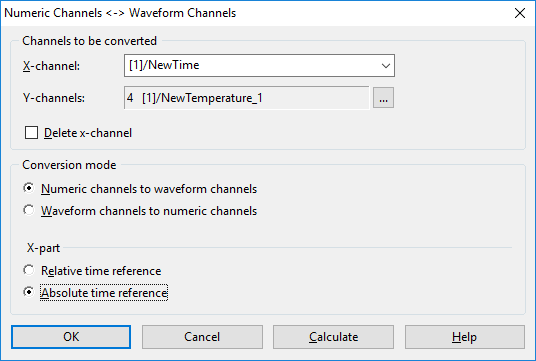
9. Return to the
ANALYSIS panel and use the
Numeric Channels<->Waveform Channels function again. Here, set the x axis to your newly copied Time channel and the y axis to the copied Temperature channel.
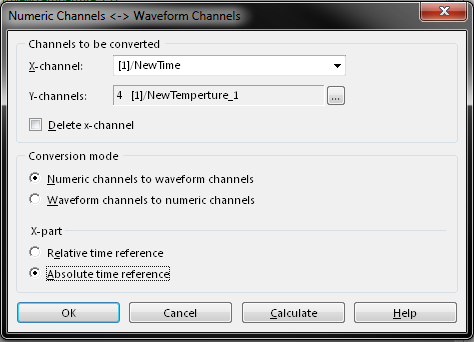
Now you have created a data block copy of waveform data, without losing the time information.
Additional Information
The
Numeric Channels<->Waveform Channels function converts the existing waveform channel into a numeric channel and will add an additional channel with the time data to the channel group.
In order to recreate this in scripting mode, use the following functions:
- WfChnToChn
- DataBlCopy
- ChToWfChn
You can use the
Get Section of Waveform Channel in DIAdem example program to see how to automate this process using those three functions.