Additional Information
If you want to apply this to multiple clients you can write a script to edit the checkout behavior with the following steps:
- Open up the servers.ini file located at C:\ProgramData\National Instruments\License Manager\Data\
- Add the following line to your server configuration file
- BlockedFeatures = <package_name>;
- You can find the name of the package you wish to block by opening the license file with any text editor.
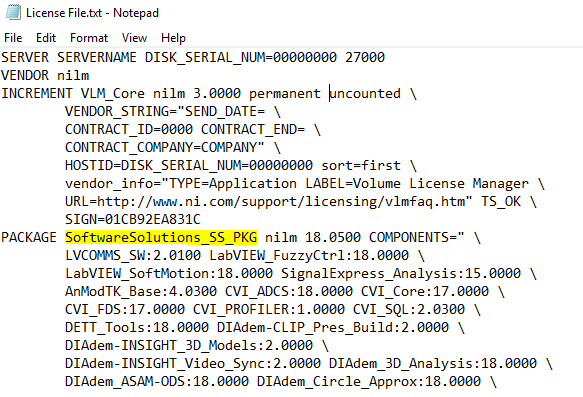
- Replace <package_name> with the name you found in Step 3.
You can restore the original state by deleting the
BlockedFeatures = <package_name> line from the
servers.ini file.