Solution
This is a known issue when building Installers using the
[ProductVersion] tag in the
Installation destination dialog box under
Product Information in the build specification. Remove the
[ProductVersion] tag to prevent this from occurring: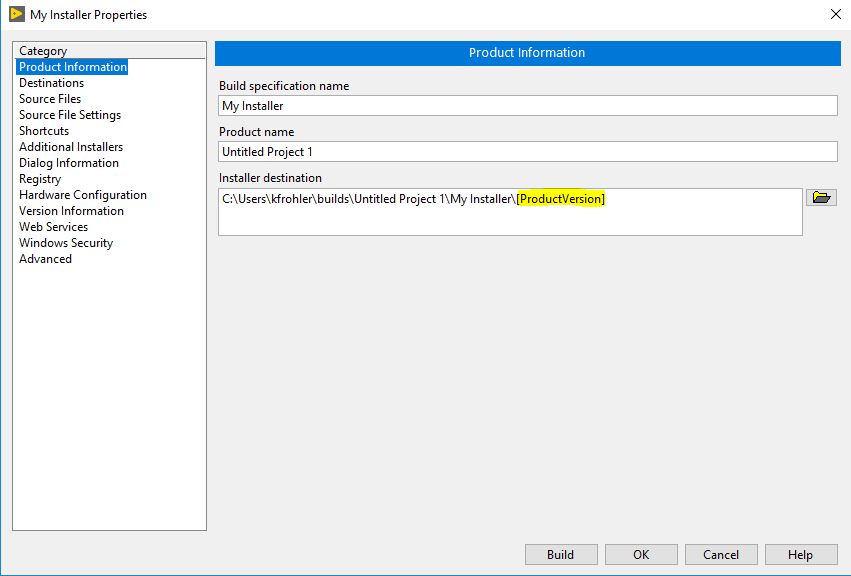
If removing [ProductVersion] doesn't solve the issue, the installers can be signed externally using SignTool included with Windows SDK by taking the following steps:
1. Ensure you have the appropriate trusted Certificate and .pfx (personal exchange format) file:
a. You can use the Pvk2Pfx command line function to create the .pfx file from your .cer (certificate) and .pvk (private key) files.
b. Open a command prompt as administrator and use Certutil to trust your certificate:
Certutil -addStore TrustedPeople MyKey.cer
2. Build the installer in LabVIEW Application Builder without selecting Apply digital signature.
3. Open a command prompt as administrator.
4. Navigate to the SignTool directory using the cd command. For example:
cd C:\Program Files (x86)\Windows Kits\10\bin\x86
5. Use the SignTool to sign your installer executable:
signtool sign /f <cert.pfx> /p <password> “<installer.exe>”
a. <cert.pfx> is the full path to your .pfx file.
b. <password> is the password for your .pfx file (if unspecified, default is the password for the .pvk file).
c. <installer.exe> is the full path to the installer.exe.
Once completed, your installer should be signed using the specified certificate.