In order to FTP your database to your RT controller, you will need to go through the database deployment process. This compiles the XML file into a smaller binary file and transfers the binary file to the appropriate location on your RT controller. Please follow the instructions below.
- Install NI-XNET to your RT controller. These instructions can be found in the NI-XNET manual under LabVIEW Real-Time (RT) Configuration.
- Open the NI-XNET Database Editor.
- Navigate to File»Manage Aliases. This will open the Manage NI-XNET Databases window.
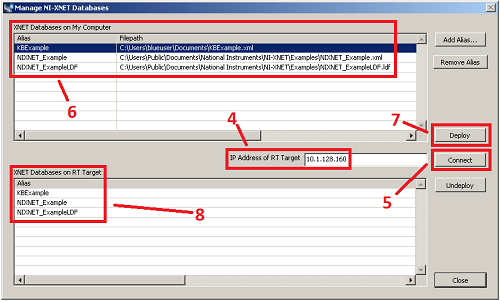
- Enter the IP Address of your RT Controller in the IP Address of RT Target field. The IP Address can be located using the configuration following links, PXI and cRIO.
- Click Connect. This will enable the XNET Databases on RT Target listbox.
- Select the database alias you would like to deploy from the XNET Databases on My Computer listbox. If the database is not auto-populated, you can manually navigate to the database file using the Add Alias... button.
- With your desired alias selected, click Deploy.
- The XNET Databases on RT Target listbox should now include the database alias which was just deployed.