Solution
You can configure the installer to enter registry entries upon installation. Create an installer, go to
Properties -> Registry and create the folders in the registry hierarchy as needed. When adding new keys you can use the following values with square brackets in the registry editor and the installer will fill in values at install:
- [INSTALLDIR] : installation directory
- [Date] : date of installation
- [ProductName] : name of the product, defined in the installer
- [ProductVersion] : version of the installer
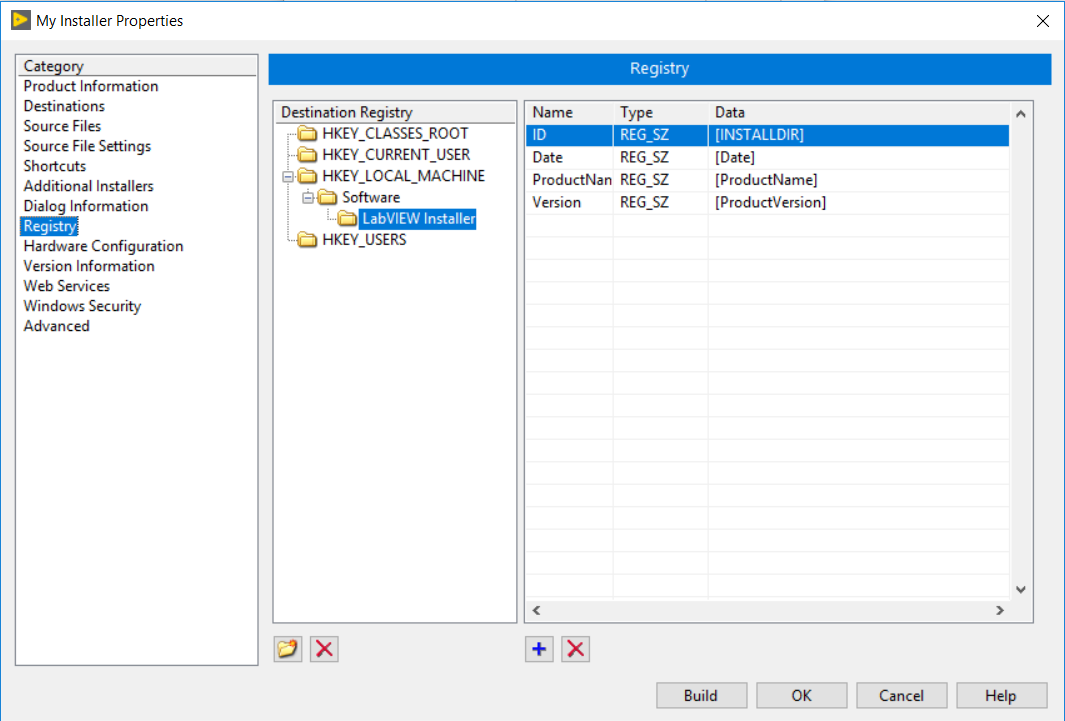
When you run the built installer it will create the registry keys and fill the values based on the variables.