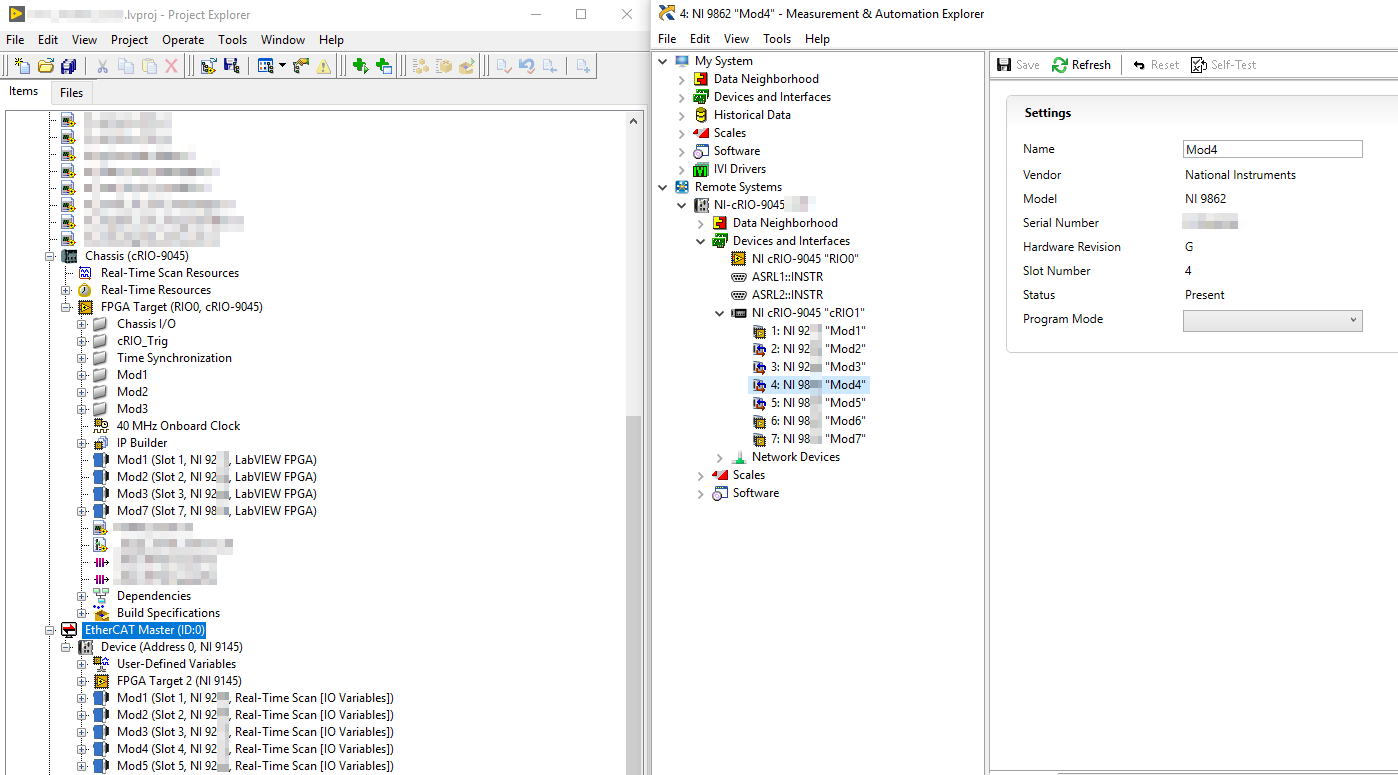Issue Details
We have a LabVIEW project using a NI-DAQmx cRIO-904x that has two Ethernet ports. We want to use this device as EtherCAT master, therefore installed NI-Industrial Communications for EtherCAT on it.
Adding an NI-914x EtherCAT CompactRIO chassis to our LabVIEW project renders the modules in the cRIO-904x unusable. They simply stop working. It happens right after adding the EtherCAT device and using "deploy" in the LabVIEW project. How to fix this?