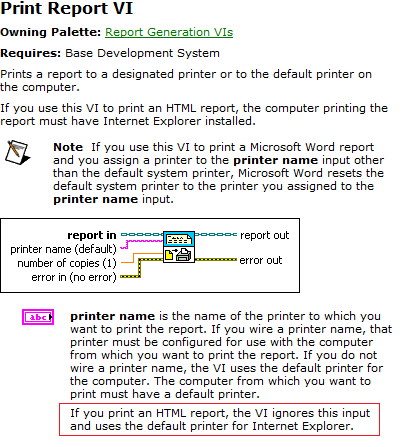Solution
There are two options to solve the problem.
- Change the default printer, either manually or programmatically using the attached LabVIEW code.
- If your default printer is changed by your LabVIEW code, but the behavior is the same, then this is an Internet Explorer bug. This can be fixed by adding a registry key.
In order to add registry key perform the below steps:
- Open the registry-editor by pressing Windows+R and typing regedit into the dialog window. Then the registry editor should open.
- Navigate to the following registry location: HKEY_CURRENT_USER\Software\Microsoft\Internet Explorer\Main
- On the Edit menu, point to New, and then click String Value.
- Type AlwaysUseDefaultPrinter, and then press ENTER.
- On the Edit menu, click Modify.
- Type yes, and then click OK.
Now, you will able to change the default printer, and also set it back as it was.
Print Report VI ignores the input and uses the default printer for Internet Explorer.