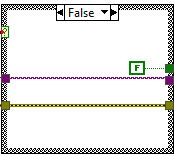Solution
A software-timed trigger can be implemented by continuously monitoring the status of an input signal within a while loop. When a specific condition is met—such as a threshold being crossed—the loop exits and the DAQmx Start.vi is called to initiate the desired task.
The following code snippet demonstrates how to create a software-timed trigger using an analog input. In this example, an analog voltage value from the DAQ Assistant is monitored, and once it exceeds a defined threshold, it triggers a separate DAQmx Analog Input Task.
Note: The DAQ Assistant VI can be substituted with a digital input task if your application requires digital triggering instead.
Block Diagram:
Note: This image is a LabVIEW snippet, which includes LabVIEW code that you can reuse in your project. To use a
snippet, right-click the image, save it to your computer, and drag the file onto your LabVIEW diagram.
False Case: