为了能够通过 Property Loader 读取文件数据,您必须确保所创建的Excel 工作簿使用的语法正确。您可以使用 Property Loader 先导出一个 Excel 文件,再修改相关文件的参数以得到一个语法正确的 Excel 文件。
导出Property参数
-
创建一个 Test Sequence,加入 Step 并设置参数变量和属性等。
-
运行该 Test Sequence 以确保能够成功运行并且没有错误。
-
在 TestStand 的工具栏选择 Tools >> Import/Export Properties...。
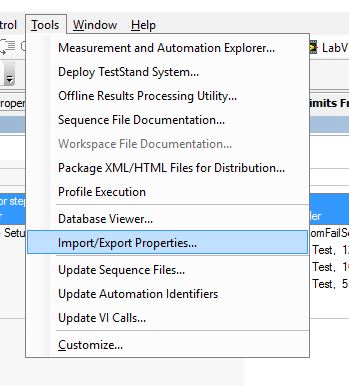
-
在新打开的Import/Export Properties...对话框左侧选择Export(导出)。在 Export Options 选择 Destination Type 为 NI Excel File (*.xlsx),并且在 Destination Location 定义您保存文件的路径。 在Property Selector选择将Test Sequence 中的需要使用到的参数导出到文件。最后点击Export以创建Excel文件。
注意:属性文件也可以存储为.csv 、 . udl或.txt文件(如果需要)。
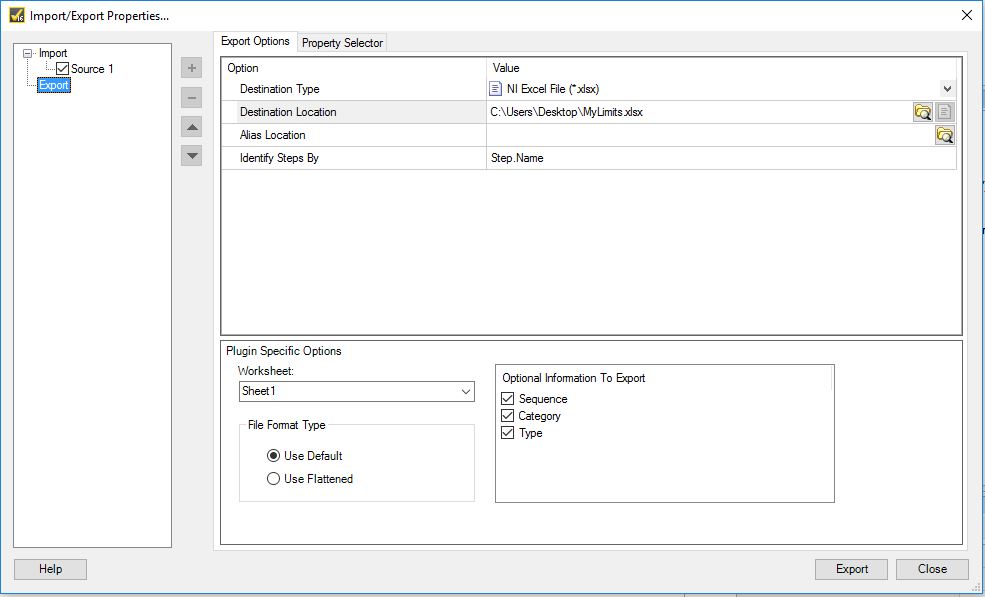
导入Property参数
导入 Property 参数有两种方式:第一种是通过 Import/Export Properties... 手动添加,第二种是通过Property Loader Step调用。这两种方式都需要确保参数名称和 Excel 文档保存的名称一致。
通过 Import/Export Properties... 手动添加
-
在新的Test Sequence 中加入相关 Step。此 Step 的名称需要和 Excel 文件里的 Category 名称一样。若该 Step 有使用 Module,请加入有关的 Module。若是 Step Settings 的 Value 使用 Variables,请手动添加该 Variables。
-
通过 Tools >> Import/Export Properties... 打开对话框。
-
选择 Import 并勾选 Source1。
-
在 Source Location 浏览到保存 Excel 文档的路径并选择相关 Excel 文档。
-
若是您的 Test Sequence 没有添加任何的参数,您需要在 When Property Not Present in Destination 选择 Create。这样才会自动生成相关的参数(Variables)。
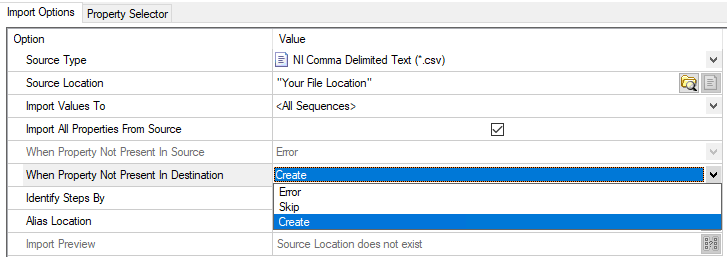
通过Property Loader 调用
- 在新的Test Sequence 中加入Property Loader Step。若是您的 Test Sequence 没有添加任何的参数,您需要在Property Loader 的 Step Settings >> When Property Not Present in Destination 选择 Create 以创建相关的参数(Variables)。
- 之后再加入相关 Step。此 Step 的名称需要和 Excel 文件里的 Category 名称一样。若该 Step 有使用 Module,请加入有关的 Module。若是 Step Settings 的 Value 使用 Variables,请手动添加该 Variables。