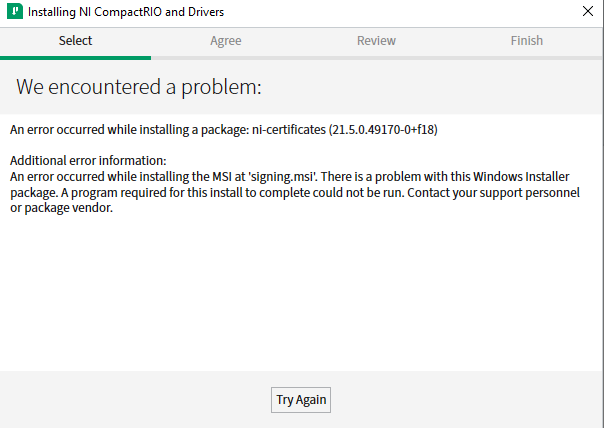Issue Details
- When installing NI 488.2 17.6 or NI-Serial 17.5 I received the error The "NI Certificates 2.0.0" installation has failed in NI Package Manager. How can I resolve this?
- When installing drivers through NI Package Manager, I see one of the errors below. What is blocking the installation?
The "NI Certificates 2.0.0" installation has failed with the following error:
There is a problem with this Windows Installer package. A program required for this install to complete could not be run. Contact your support personnel or package vendor.
-------------------------------------------------------
An error occurred while installing a package: ni-certificates (<version>)
Additional error information:
An error occurred while installing the MSI at 'signing.msi'. There is a problem with this Windows Installer package, A program required for this install to complete could not be run. Contact your support personnel or package vendor.