Solution
When a new card is inserted into a PXI system, the Window OS will detect it and assign a driver to the new device. In this case, Windows has assigned a PCI driver to the PXI card. This is why the the card is showing as a PCI card.
To resolve this issue, begin by reseating the card in the same slot and restarting your computer. This may cause the device to be recognized properly and the correct drivers to be installed.
If this does not work, update the driver assigned to the PXI card in Windows Device Manager:
- Open Device Manager on your Windows mahcine.
-
In the Device Manager window, expand the Data Acquisition Device tree item. You will see a yellow warning exclamation mark besides the PCI Device.
-
Right-click on PCI Device » update driver. A new window Hardware Update Wizard will open.
-
Select Yes, now and every time I connect a device and click on Next.
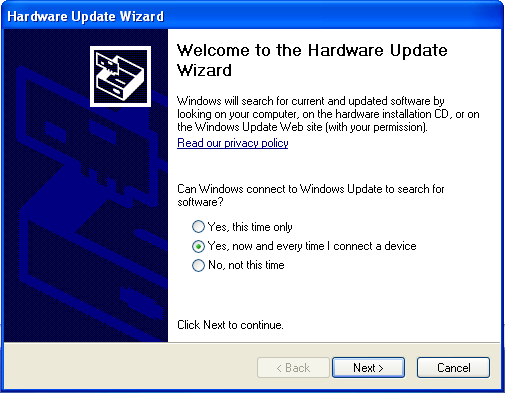
-
Select Install the software automatically (Recommended) and click on Next.
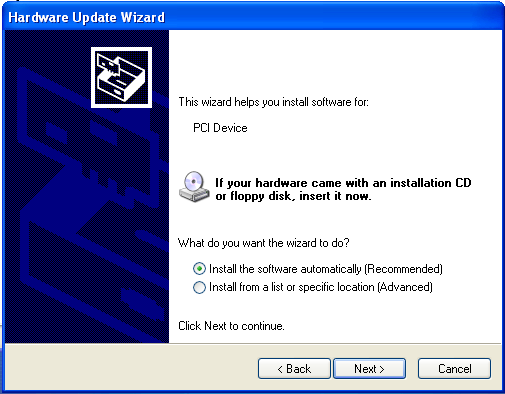
- Wait for windows to search for the correct PXI driver and click on Finish.
Now you can see in both Device Manager and MAX, the newly-inserted PXI card is showing as the correct name.