I am trying to upload variables in different groups using the TestStand property Loader Step. I created a file for some variables I have by exporting them to a Excel file. See the image below for an example of the file I am loading. My file has two groups.
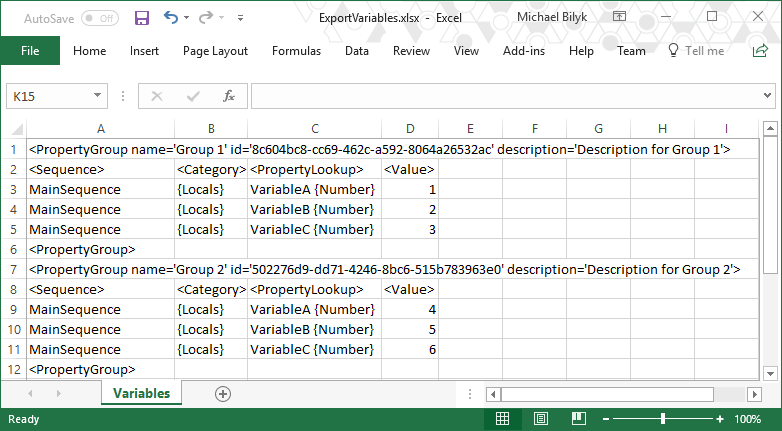
Figure 1. An .xls file showing exported variables in two groups: "Group 1" and "Group 2".
I want to be able to select which group I want to import using the property loader. Ultimately, I want to select this group programmatically.