Solution
This is a known bug present in LabVIEW versions 2020 through 2023 Q1 that happens when installing the web services installer with the LabVIEW Run-Time Engine, which does not install niauth correctly causing the problem. You could also run into this error if your
web service is not being completely deployed.
There are several workarounds to the issue:
1. Install the LabVIEW Run-Time Engine before you install the web services installer.
2. Since the niauth folder is missing in the shared directory, copy the niauth DLLs from some other machine into C:\Program Files\National Instruments\Shared\niauth
3. Instead of using an installer to deploy your application with LabVIEW web services, use a package.
If the computer is unable to start the application web server follow these steps:
1. Ensure that your Web Server Application is configured correctly under
Tools >> Options >> Web Server.
2. If you are trying to build an Installer, include the
NI System Web Server in your application Installer under the
Additional Installers category of the build specifications. You may need to disable the
Automatically select recommended installers to manually add it. When web service is built into an application instead of an installer, we don't require NI Application Server to be installed since that application itself will become an application web server.
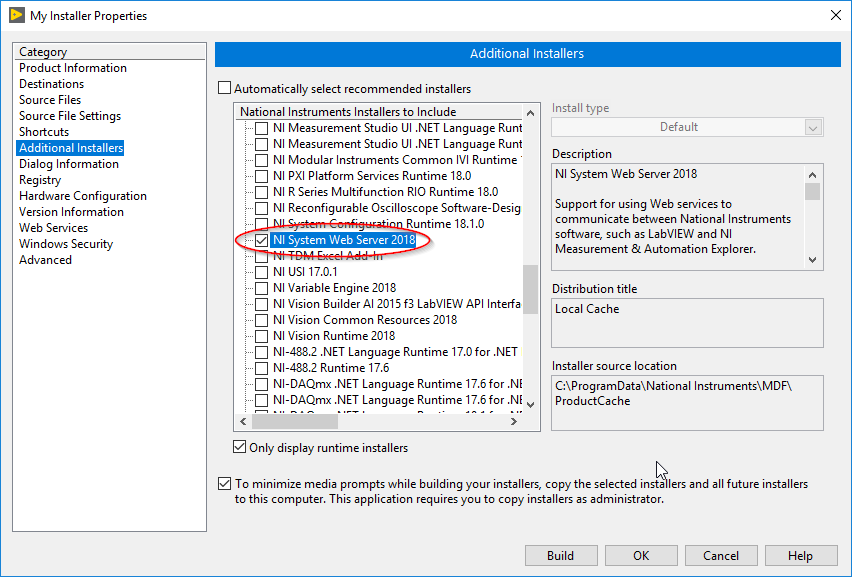
3. Make sure there is no
firewall or anti-virus software blocking the executable or configure it to allow the port being used by the web services.
4. Use an administrator account, and run the installer/executable with administrator privileges (right-click on the .exe file and select
Run as Administrator).
5. Try
force reinstalling the LabVIEW Runtime Engine (RTE) using a clean download from
ni.com/downloads.