Issue Details
In NI Measurement & Automation Explorer (MAX), my
System Settings tab shows up as a blank grey screen on my Windows 10 computer or Real-Time target.
I may see different behaviours on different networks, where one network doesn't show any pop-up when using self-test or reset on the device in NI MAX. It does not show me the status of either button.
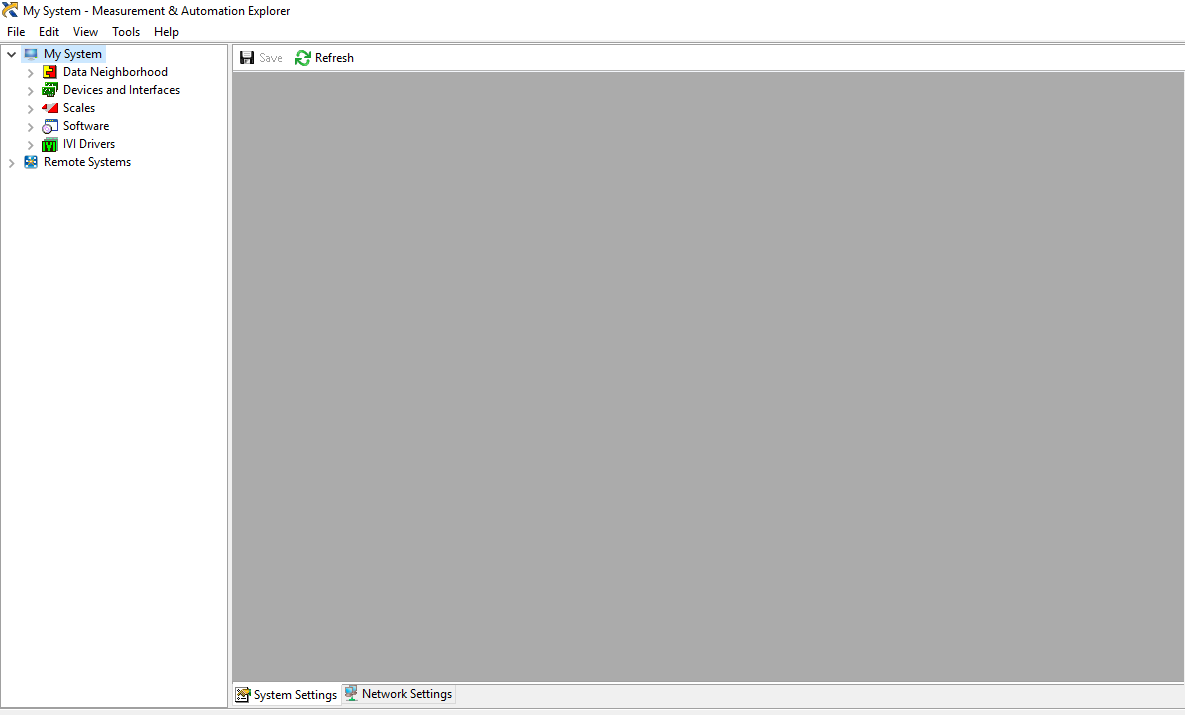
How can I troubleshoot this issue?