Solution
If you are seeing this error, there are two possible solutions:
CA Certificate File
The server you are attempting to connect to is not successfully being authenticated. This is because the root "CA certificate file" you have pointed to in your SSL Config VI does not include the certificate hash of the server you are attempting to connect to. You can resolve this by either adding your Certificate Authority (CA) certified certificate hash to a personal certificate, or LabVIEW's default list of trusted certificates.
The way you do this is by:
1)
Finding your private key2) Copying the private key hash (an example below)
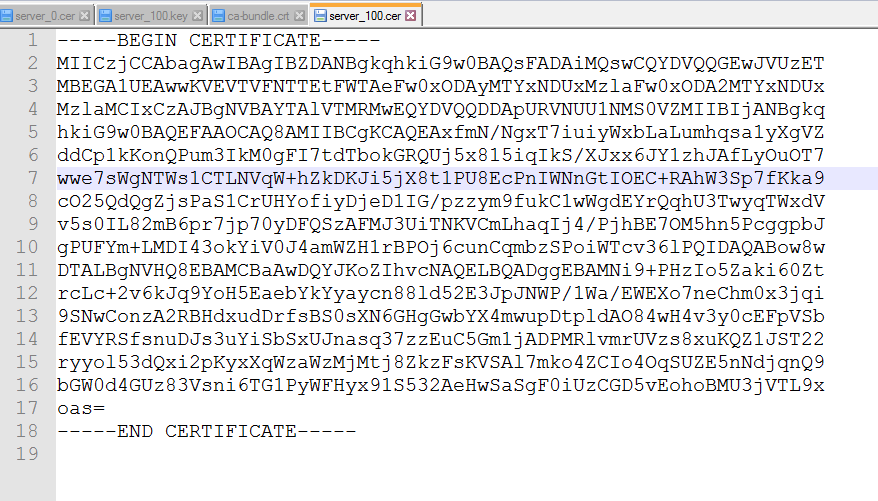
3) Open the certificate you want to store this private key on (this will be a .CER or .CRT file)
Note: LabVIEW's default list is located at
C:\Program Files (x86)\National Instruments\Shared\nicurl\ca-bundle.crt 4) Paste your certificate (including the header and footer lines) anywhere in the list of existing certificate
5) Point configSSL's CA certificate file input to the certificate file (.CER or .CRT) you just edited
Time and Date on the Real-Time Controller
When trying to make an http request from the Real-Time Controller the time and date need to be corrected for the Certificate Validation to work. This because the process involves checking the certificate's age comparing the date it was issued to the current system time.
You can set the time and date of the Real-Time controller through NI MAX.