Issue Details
In NI Measurement & Automation Explorer, under Devices and Interfaces, I see a yellow warning sign that says VISA Warning next to it. When I click on this I see the following error message:
VISA error code:
0x3FFF0077 (VI_WARN_CONFIG_NLOADED)
Description of error:
viOpenDefaultRM returned 0x3FFF0077 (The specified configuration either does not exist or could not be loaded. VISA-specified defaults will be used.)
This error usually occurs when a Passport could not be found or could not be loaded. Please make sure your Passports are correctly configured by using Passport editor, and then refresh your configuration tree. The following Passports were enables on your system but could not be found or loaded:
C:\\VXIPNP\\WinNT\bin\NiGpvx. dll could not be found
C:\\VXIPNP\\WinNT\bin\NiViVxi. dll could not be found
Possible reasons for this warning:
1. A Passport was either renamed or deleted.
2. A Passport depends on other components in your system that are no longer present.
3. Your installation of VISA is corrupt, i.e. an internal registry key is missing or changed.
4. An older installation of VISA may have caused this warning without specifiying more information. Try refreshing the configuration tree to get more information.
The error is shown in the image below:
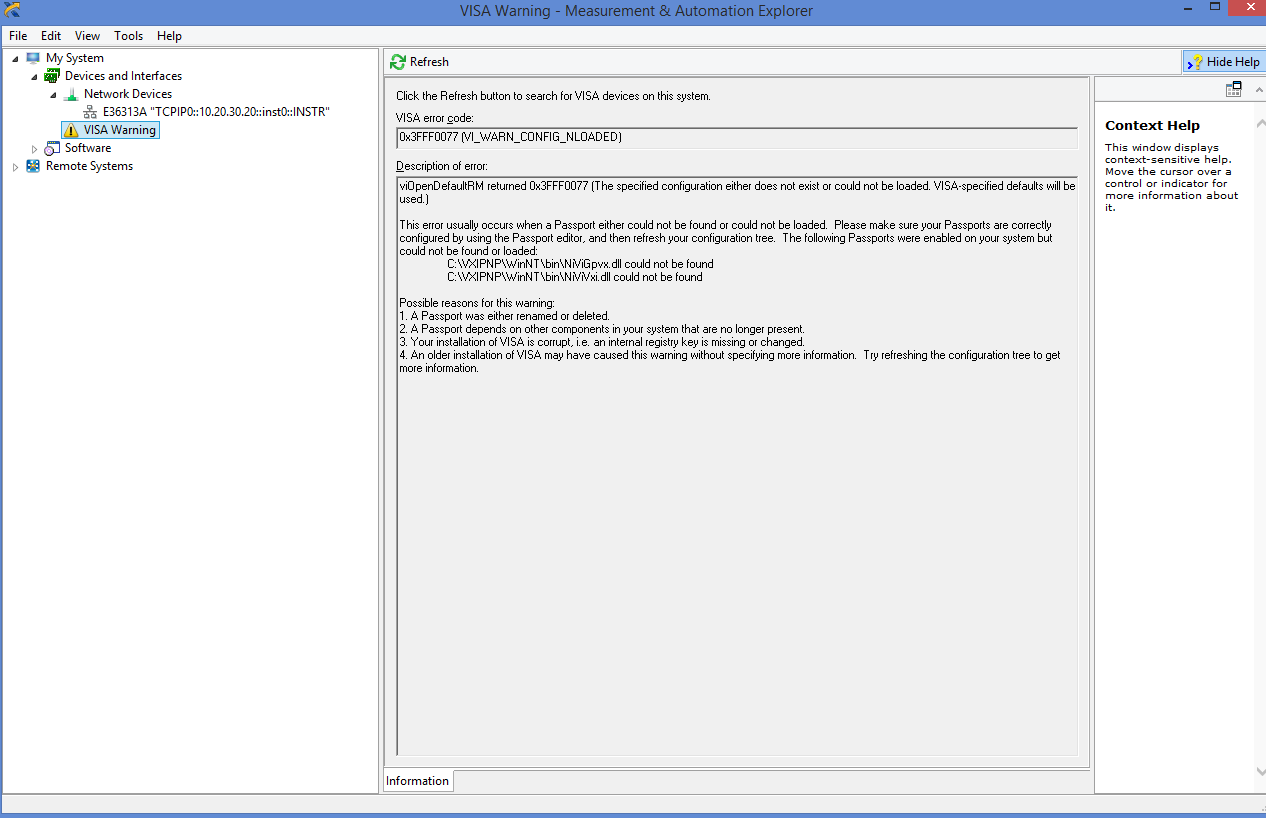
This is preventing me from being able to use the cards inside my PXI(e) Chassis. Additionally, the PXI(e) Chassis and connected cards do not show up in NI Measurement & Automation Explorer. What troubleshooting steps should I try to prevent this error from showing up?