Solution
General Troubleshooting:
- If you run into this error, try changing the VideoMode to one that is compatible with your camera, within the acquisition attributes in MAX (shown below).
- If you are unsure what Pixel Formats or Video Modes are compatible with your camera, consult the manufacturer's specifications.
- If you get this error after changing the pixel format, please double check the acquisition attributes, such as data output format bitness. It can automatically reset after changing the pixel format.
- Check, if you have the .xml file for your camera in the following directory: <Users>\Public\Documents\National Instruments\NI-IMAQdx\Data\XML. If you do not have the .xml file, check the manufacturer's website for the .xml files or a LabVIEW SDK.
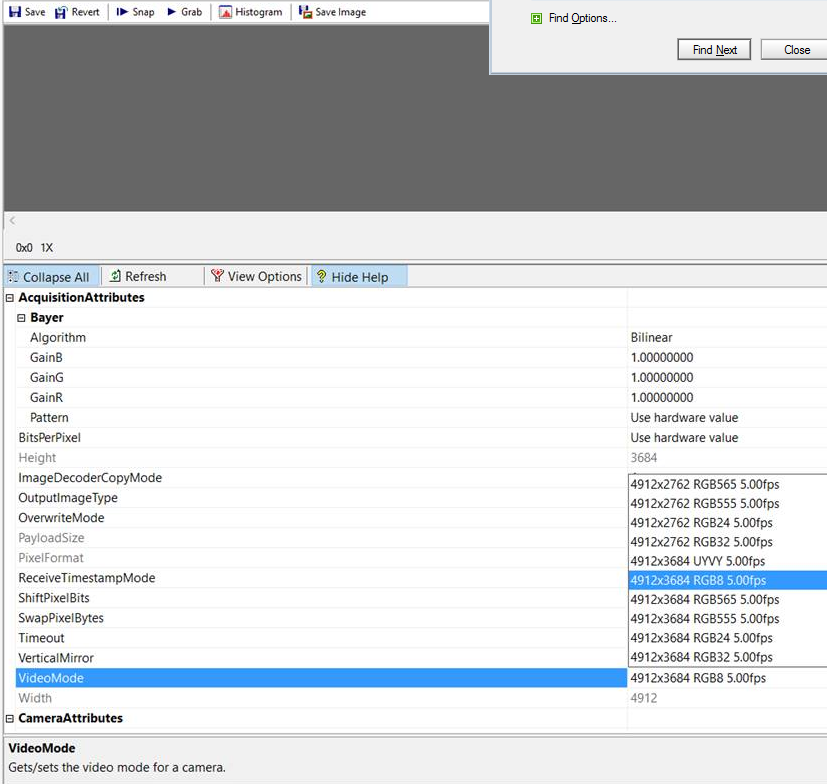
If You Are Using A Camera that Uses an RGB10V1Packed Pixel Format:
This is a known issue with the NI-IMAQdx driver. The GenICam Pixel Format Naming Convention (PFNC) currently specifies this format as RGB10V1Packed, but the NI-IMAQdx driver uses RGB10PackedV1. To fix this, edit the text in your camera's XML file in the IMAQdx cache directory to use
RGB10PackedV1 instead of RGB10V1Packed:
- Find the .xml file for your camera in the following directory: <Users>\Public\Documents\National Instruments\NI-IMAQdx\Data\XML
- Open the .xml file with either an XML file editor or a text editor, such as Notepad.
- Find all instances of RGB10V1Packed.
- Replace RGB10V1Packed with RGB10PackedV1 for all instances.
- Save the .xml file without making any other changes.