In order to add a Powertrain Control C Series module to a LabVIEW project, follow the steps listed below:
1. Install the
Powertrain Controls Device Drivers onto your development system using NI
VI Package Manager (NI VIPM).
Note: You do not install the device drivers onto the cRIO.
If you are experiencing any issues while installing this driver with VIPM, make sure you are running it with Administrator Privileges.
2. Reboot your development system and open your LabVIEW project.
3. Right-click on the
FPGA target as shown in the image below.
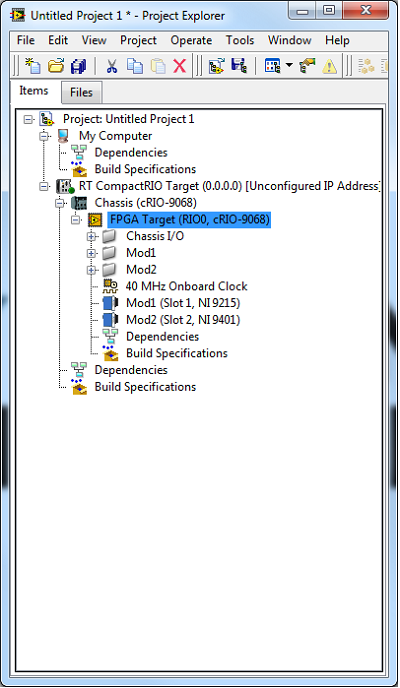
4. Select
New » C Series Modules… as shown in the image below.
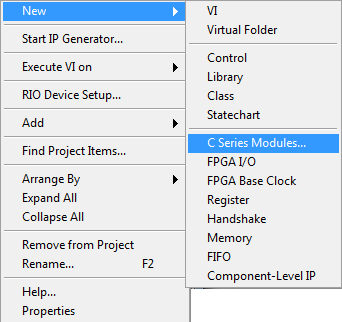 Note:
Note:- Powertrain Control modules are
not supported in Scan Interface mode.
- Powertrain Control modules will
not auto-populate in a LabVIEW project when a cRIO is added.
- Powertrain Control modules require an
empty slot between them and non Powertrain Control modules.
5. When the Add Targets and Devices window opens, select the
New target or device or device radio button and double-click
C Series Module under
Targets and Device as shown in the image below.
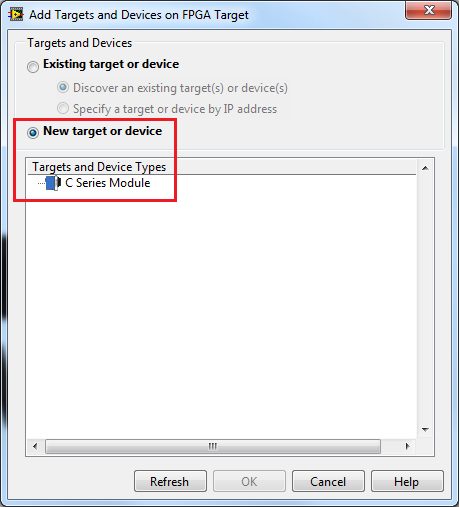
6. When the
New C Series Module window opens, find your module from the list and select
OK.
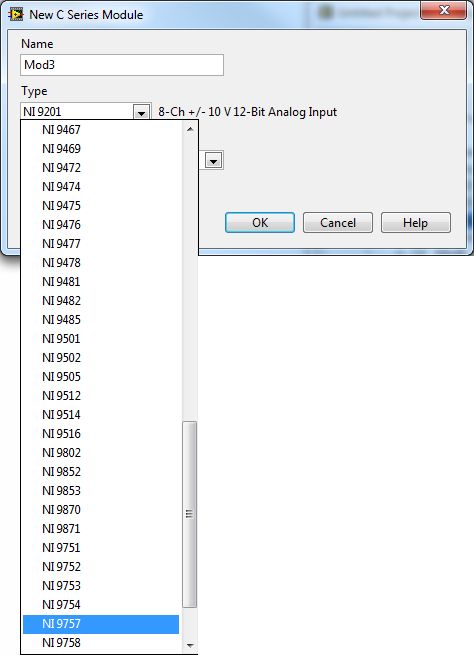
Module examples for use in LabVIEW can be found using the NI Example Finder under the Powertrain Controls directory.
Additional Information
Powertrain Control modules are now referenced by module number instead of module description. For example, the Direct Injector Driver is now listed as the NI 9751.