Solution
The steps to create a backup image are as follows:
1. To access Acronis, allow Windows to boot and then go to
Start » All Programs » Acronis » Acronis True Image » Acronis True Image HD2. In the initial Acronis screen, select the
Backup Option (this may be referred to as
Rescue CD on other versions)
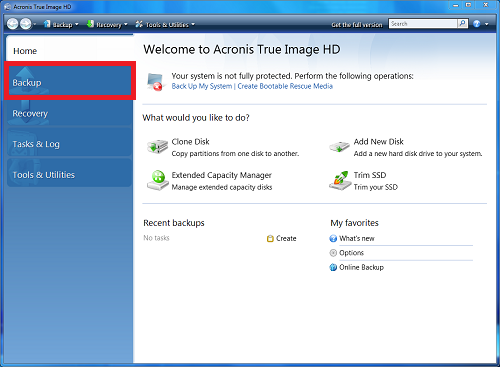
3. Select
Disk and Partition BackupNote: Backing up the entire disk can take significant disk space and time.
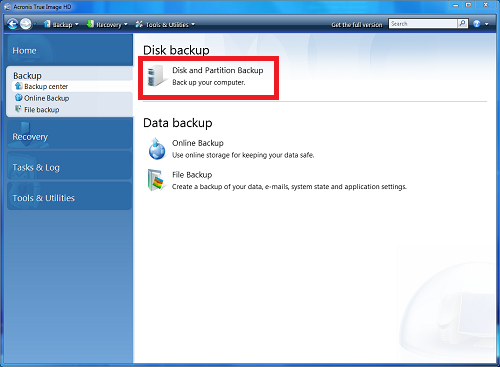
4. Select the partition to backup and click
Next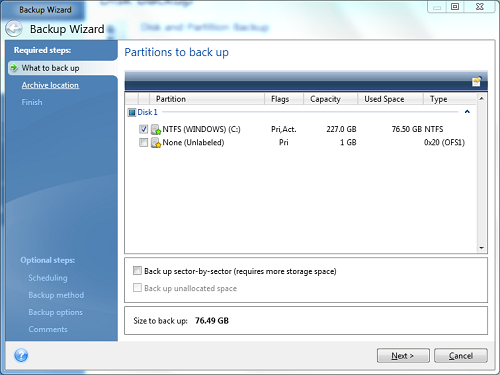
5. Name the file and determine the appropriate location to store the backup image file. You are able to choose between creating a new backup archive or adding to an existing archive. You are also able to choose from a network location, a USB drive, or a CD/DVD. When done select
Next.
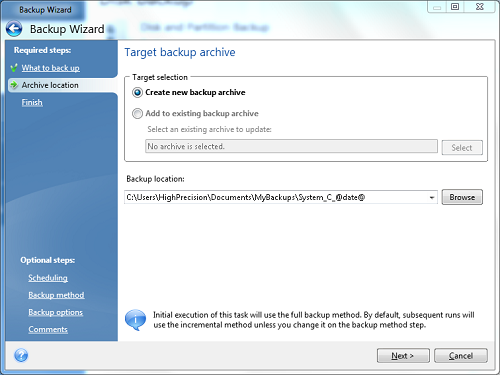
6. Check the
Run task now box and select Proceed
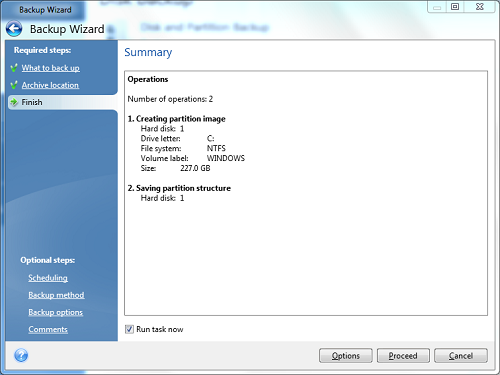
7. The backup image will now be created and stored at the designated location.