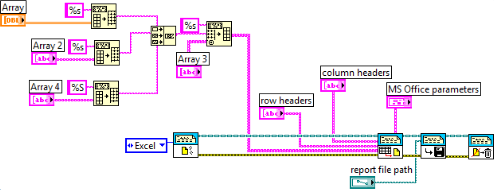Solution
In order to write an array of mixed data types to
Microsoft Office Excel, first convert each array to a spreadsheet string using the
Array to Spreadsheet String VI and combine the strings into a single array. Then, using the Spreadsheet String to Array VI, create an array of strings which you can use to write to Excel using the Report Generation Toolkit. See the screenshot below as an example: