Solution
When LabVIEW uses the Call Library Function Node to call a DLL it will create a reference to the DLL and that will be kept in memory until the VI that called the DLL is closed. You can workaround this by dynamically unloading the DLL or have the VI calling the DLL being dynamically called by a different VI.
Dynamically Unloading a DLL
After LabVIEW 8.2, Dynamic Link Libraries (referred to DLLs from now on) can be dynamically loaded and unloaded. The Call Library Function Dialog Box help mentions the process needed to load and unload the DLL. In summary:
1. The Specify path on diagram option needs to be checked in the Call Library Function Dialog Box. The dialog box can be opened by double clicking on the Call Library Function node, as shown in the figure below.
2. After the Specify path on diagram parameter is checked, a terminal named path in appears on the Call Library Function. This terminal accepts the path to the DLL that you want to call. When that Call Library Function is executed, the DLL specified in the reference is loaded into memory.
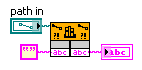
3. The path in input can be used to unload a previously referenced library from memory. You must wire an empty path constant or null path constant to the path in input of the same Call Library Function node that initially called your DLL. The picture below shows an example. The first call loads the DLL and the boolean unloads the DLL as well as stops this code. The false case, not shown, has timing but no code.
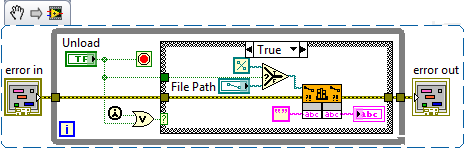
This image is a LabVIEW snippet, which includes LabVIEW code that you can reuse in your project. To use a snippet, right-click the image, save it to your computer, and drag the file onto your LabVIEW diagram.
Using Dynamically called VIs
If the VI that uses the Call Library Function Node is closed, the reference to the DLL will be released. Therefore, if you have a VI dynamically calling a secondary VI with the DLL reference you can close the secondary VI, releasing the memory of the DLL's handle, without a need to close the primary VI. For more information on how to achieve this using the Open VI Reference you can refer to Dynamically Calling a VI in the LabVIEW product documentation.