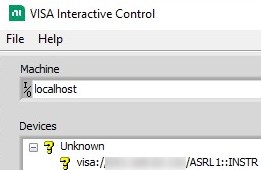Issue Details
I am trying to communicate with a third-party instrument and I am observing the following error when I try to open a VISA session to it:
Error -1073807246 ocurred at VISA Open in...
Possible reason(s):
VISA: (Hex 0xBFFF0072) The resource is valid, but VISA cannot currently access it.

I can observe the same error if I try to access the interface using the VISA Test Panel in the NI Measurement & Automation Explorer (MAX), as shown in the image below:

I have also noticed that the interface will show up as unknown and with a yellow question mark icon in the VISA Interactive Control tool.