Load numeric channels from the NAVIGATOR to the Data Portal (Time, Noise_1, Noise_2, etc.).
 Removing Data Points
Removing Data Points
- Load numeric channels from the Data Portal to a VIEW 2D Axis System. Make sure to select the channel you want for the X-axis first, then any Y channels.
- Select the Band Cursor, click and drag on your 2D axis system to set the Band Cursors values.

- Position the Band Cursor over the section of data you want to remove.

- Hold Shift on your keyboard, and select Set Flags. This will select the data points in the Band Cursor for all plots.

- Select Flags: Remove Data Points to delete the selected section of data.
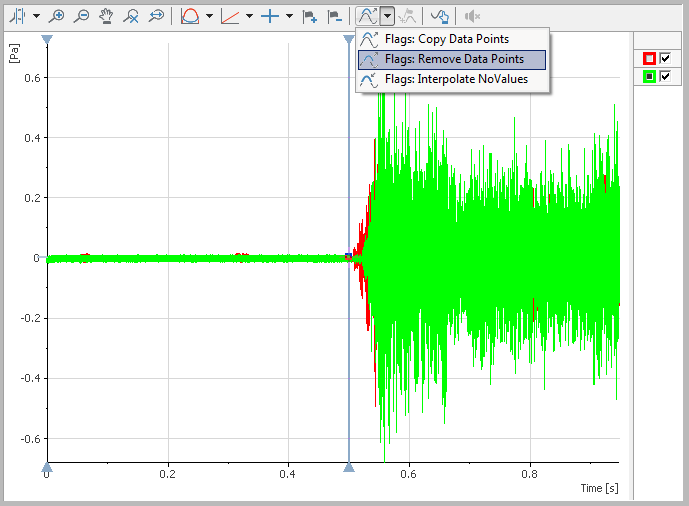
We have replaced the beginning data points with NoValues. The data is still indexed to include the initial data points, even though there are no numeric values. We next need to get rid of the NoValues points to 0-index the data.
 Shifting Data to 0-index (Removing NoValues)
Shifting Data to 0-index (Removing NoValues)
- Select Analysis >> Channel Functions >> Process NoValues
- Set X-Channel to the Time channel.
- Set Y-Channels to be any data channels that we need to offset. Use Ctrl to select multiple channels.
- Set NoValue Handling Mode to Delete.
- Check Store result in original channel if you want to overwrite the original channels. Leaving this unchecked will create new channels.
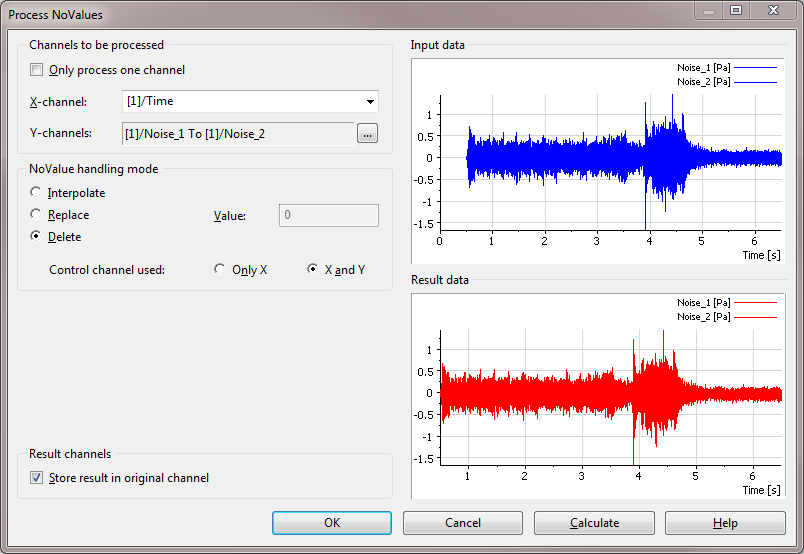
We have moved the dataset to begin at the 0 index, but the time for the beginning of the test is 0.5005 seconds, not 0. We still need to have the Time channel start at 0 seconds.
 Reset Time Offset to 0 seconds (Set 0-index time to 0)
Reset Time Offset to 0 seconds (Set 0-index time to 0)
- Select Analysis >> Basic Mathematics >> Offset Correction
- Set Channel to the Time channel
- From the Data Portal, select the Time channel.
- Under Base Properties, check the minimum value for Time and copy the value (in this case, 0.5019).
- In the Offset Correction dialog box, set Offset to Add any offset and Value to the negative of the copied minimum time value (in this case, -0.5019).
- Check Store result in original channel if you want to overwrite the original channels. Leaving this unchecked will create new channels.
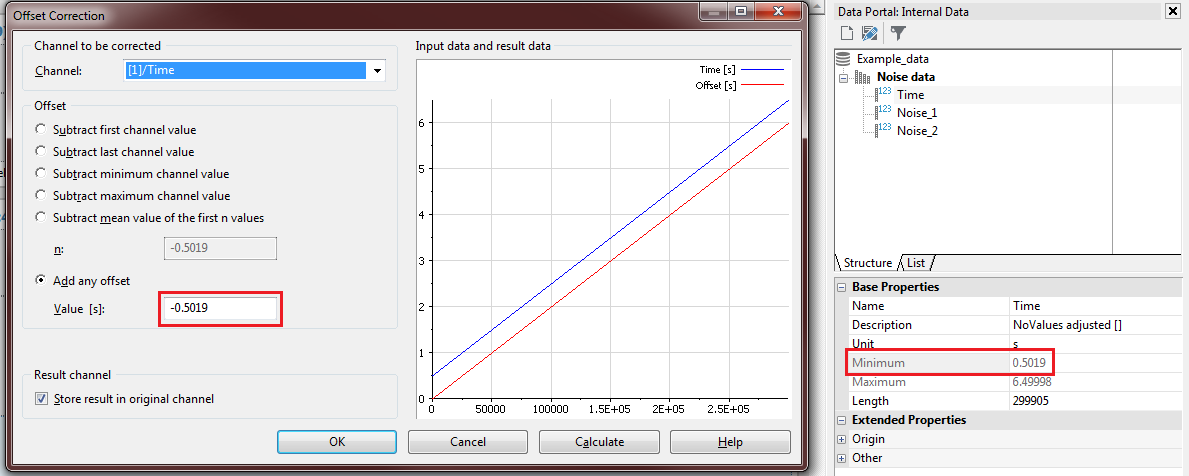
You can now use the data in either VIEW or REPORT to show data based on a given start time.
 TDMS File Viewer
TDMS File Viewer
- In the VIEW panel, use the Band Zoom Button, select manually the data.
- Follow the steps above, Analysis won't be an option.
- Use the Report Panel 2D Axis System to have more control on the display.
Additional Information
Note: This procedure is primarily set up for offsetting time-based data with all data in numeric channels. Use the
Numeric Channels <-> Waveform Channels function to get data from a Waveform to a Numeric channel. This will generate a Read-Only implicit numeric Time channel. Right-click the Time channel and click
Expand Channel to make it an Explicit Channel.