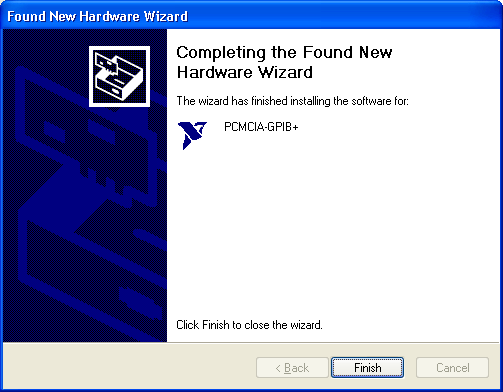Solution
You must manually add the NI-488.2 Driver by doing the following:
- Verify that you installed the correct version of NI-488.2 before you installed the GPIB card.
- Open Windows Device Manager .
- Your GPIB card should be shown as an unknown device. Right click this unknown device and go to Update Driver.
- Select Install the software automatically (Recommended).
Your GPIB device should no longer show as unknown. A new category should appear in Device Manager called
National Instruments GPIB Interfaces under which your device name should appear. If this failed, you can do the following:
- Select Install driver from a list or specific location (Advanced) rather than Install the software automatically (Recommended).
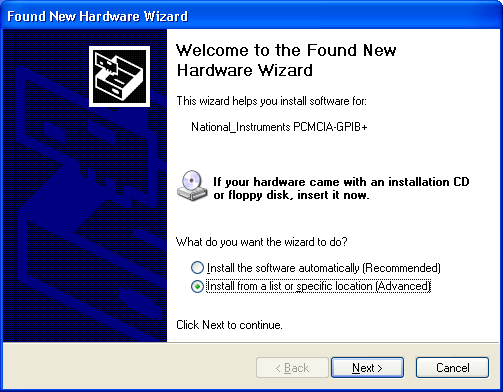
- Select Don't search. I will choose the driver to install option, and click Next.
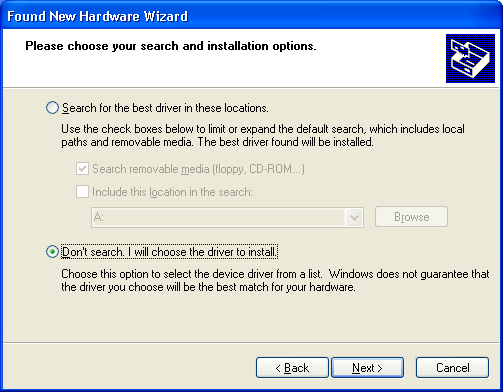
- Choose National Instruments GPIB Interfaces, and click Next.
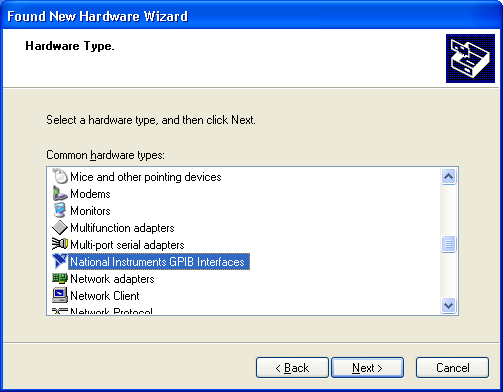
- On the next screen, choose the hardware you are trying to install, and click Next.
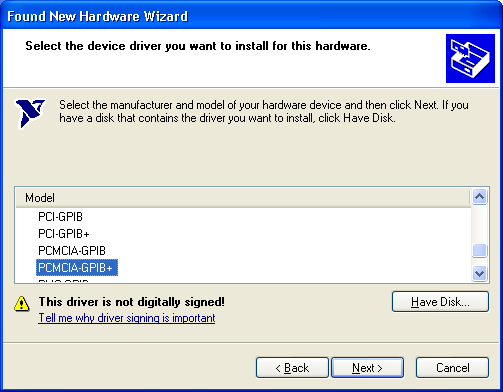
- You may get a warning that these actions are not recommended. If you are indeed using the current driver version for your hardware, you may ignore this warning. Click Yes to continue installing the driver.
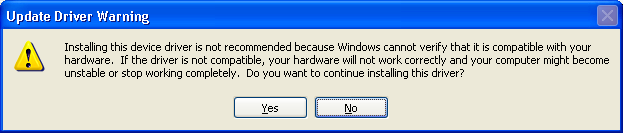
- Windows will then copy the appropriate driver files.
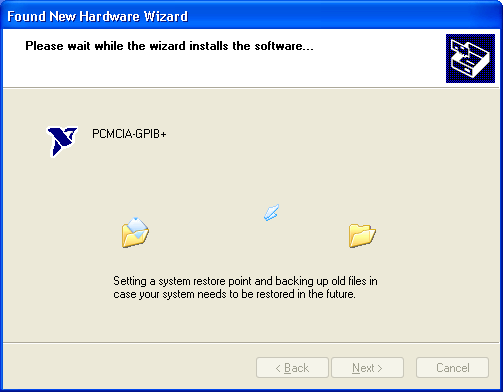
- Click Finish to end the process.