Solution
There are two ways to use the myDAQ: interactively or programmatically. Both methods require that LabVIEW be downloaded first, and then the necessary device drivers. Depending on which you would like to do, there is a different driver that will need to be downloaded.
- Using the myDAQ Interactively
NI-ELVISmx is the driver that you will need if you would like interactive access to your myDAQ. This driver installs from either:
- The NI myDAQ Software Suite DVD that's included in the box with your myDAQ. Insert this DVD into your computer and follow the on-screen instructions. It could take up to 40 minutes to complete the installation.
- If you do not have the NI myDAQ Software Suite DVD, you can download the software .
Once the installation is complete, restart your computer, and you should be able to begin using your myDAQ. You'll also now see the myDAQ Express VIs in LabVIEW.
In addition, you can now launch the NI ELVISmx Instrument Launcher, shown below:
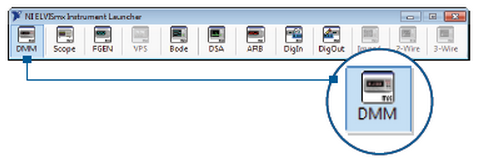
2.Using the myDAQ Programmatically
NI-DAQmx is the driver that you will need if you would like to programmatically control or automate measurements with your myDAQ.
The Analog Inputs, Stereo Inputs, and DMM are all channels that are available as physical channels for an Analog Input task. An example of one of these is shown below: