NI Application Builder supports using SSL certificates to secure Web Services. To enable SSL for a Web Service complete the following steps:
- Open a web browser and Navigate to <localhost:3580> to open the NI NI Web-based Configuration and Monitoring, as shown below.
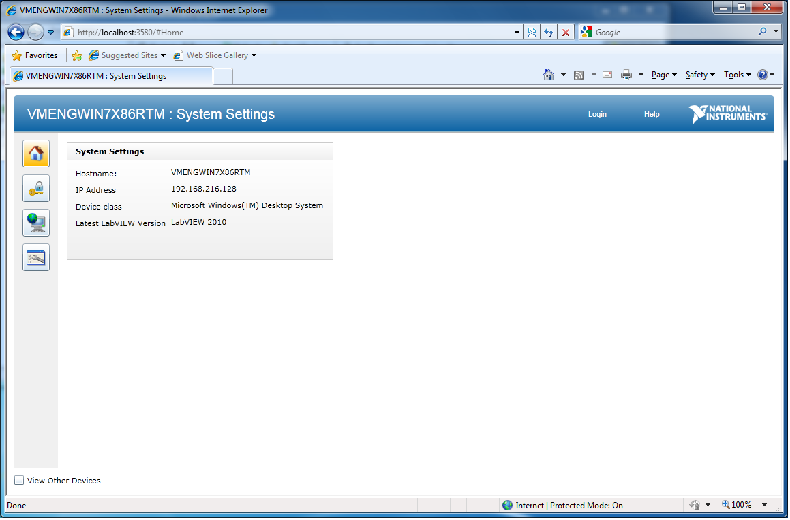
- Web-based monitoring and configuration uses a permission-based security model. By default, each remote device includes a single user with the following name and password:
User name—Admin
Password—<blank>
- Click the Configure Web Application Server button on the Web Server page of the Options dialog box shown below.

- Create a new Virtual Host with SSL Encryption by following these steps:
- Click on Application Web Server
- Click on Advanced
- Click the "+" button to create a new Virtual Host
- Select SSL Enabled to enable SSL encryption
- Select the SSL certificate you would like to use from Certificate file.
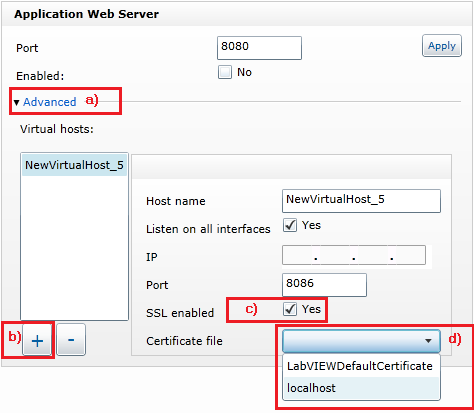
- Restart your computer
- The Application Web Server will now be running a SSL secured service on the port specified in the virtual host. Complete the example program from Creating and Accessing a LabVIEW Web Service.
- After completing the tutorial and deploying the calculator, a secured version of the calculator can be accessed with the following URL if the default certificate was chosen:
https://<;Computer Name>:8086/TutorialService/Add?b=2&a=3