Solution
In order to build a new installer that contains a particular product, files from the original installer media of the selected product is required. For example, if you choose to include NI-DAQmx with your installer, the Application Builder could prompt you for the Device Driver CD that contains NI-DAQmx. Preventing this notification will depend on the settings you select when building the installer.
Building the installer with LabVIEW
In LabVIEW 2010 or newer, you can prevent this dialogue by selecting the following option of the Additional Installers window in the Installer Build Specifications. For more information about what this check box will do, see LabVIEW Help: Additional Installers Page (Installer Properties Dialogue Box) .
LabVIEW 2013 and newer:
To minimize media prompts while building your installers, copy the selected installers and all future installers to this computer.
LabVIEW 2010, 2011, 2012:
Copy selected installers to this computer before building
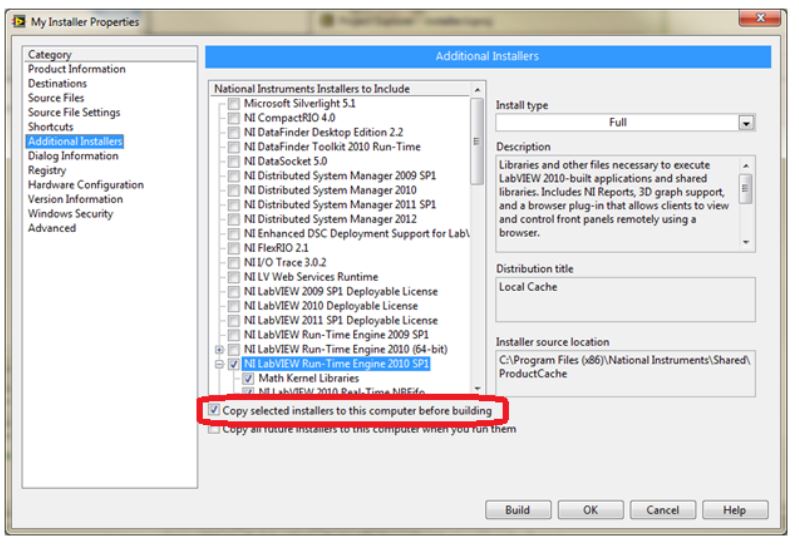
Selecting the Copy all future installers to this computer when you run them checkbox will cause all future installers run on the system to automatically copy their products into the local cache during the install. This will prevent you from ever seeing a prompt for the location of those installers from within the Installer Builder utility.
In order to avoid the notifications in a version of LabVIEW 8.6 or older, you'll need to manually copy the entire contents of a source installer to your hard drive. In the case of NI-DAQmx, that means copying the entire contents of the Device Driver CDs to your hard drive. Then next time you build your installer, change the Installer Source Location in the Advanced Installers dialog box to the location where you copied the contents of the Device Driver CD.
Building the installer with CVITo stop the notification in new versions of CVI navigate the Distribution window to the desired files and the CVI will copy the source location to your hard drive so that you are no longer prompted in the future. To stop the notification in CVI simply select the option that appears in the notification. This will copy the source of the additional component to your hard drive and the notification will no longer appear.
Building the installer with TestStandTestStand automatically copies the installer files to your hard drive. When you try to build an installer, you'll be prompted only once for the source location. TestStand will then automatically copy the contents of the source location to your hard drive. Once you locate the source files, they will be copied to your hard drive, and you'll never be prompted for the source again.