Solution
This error is generated any time LabVIEW SoftMotion Module does not respond to a function call and can be generated even when it is correctly installed on the target.
As a first step, confirm that LabVIEW SoftMotion Module is installed on your Real-Time target. To check this, go into Measurement and Automation Explorer (MAX) and click Remote Systems >> [Your Target] >> Software. If LabVIEW SoftMotion Module is not installed, follow the steps to install Software on your Target. Once it is installed, there could be various solutions/reasons for receiving this error:
- Scan Engine to Active Mode Transition: The most common cause of the error is a failure of the Scan Engine to successfully transition to Active Mode. Because LabVIEW SoftMotion Module depends on the Scan Engine, the Scan Engine needs to be in Active Mode for any LabVIEW SoftMotion Module calls to execute.
- To check the status of the Scan Engine, use the Distributed System Manager utility included with the NI-RIO driver.
- Select the IP address or host name of your target
- The right pane will show the status of the Scan Engine and any faults that may be preventing it from transitioning to Active Mode.
- If there are no faults and the Scan Engine is in Configuration Mode, use the utility to manually change it to Active Mode by clicking Change to Active under the Scan Engine Mode section.
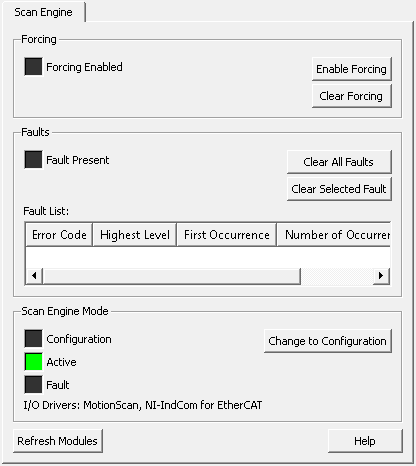
- Successful Transition but Error Persists: If the Scan Engine is successfully transitioned to Active Mode and Error -70229 is still present, the hardware may be in an error state.
- Confirm you have initialized your code and then power cycle your hardware
- Wiring: Be sure to check the wiring of your device.
- If using a Kollmorgen AKD drive check that the "STO terminal" or the "Hardware Enable" pins are wired correctly.
- Using a third-party EtherCAT drive that uses an SDI driver:
- Every LabVIEW SoftMotion Module SDI Driver will have a unique Open VI that creates an instance of the plug-in class. Therefore, make sure you run Open.vi when the target is in Configuration Mode before transitioning to Active Mode.
- Using EthernetRIO chassis and an NI 951x Drive Interface module: With the NI CompactRIO 18.0 Driver software set version, the total available RAM could drop to less than 3MB after deploying a LabVIEW SoftMotion Module axis. When the available RAM is only 3MB or less the RIO software cannot start up correctly. Scan Engine will encounter issues for running correctly on the target and the 9512 loses communication with the target.
- The latest software set version recommended for a motion control application that uses an NI 9148 is 16.0. For newer software versions the recommended Ethernet RIO chassis are the NI-9147 and NI-9149
- Another possible solution is to reformat and reinstall the software on the cRIO.