Additional Information
For a demonstration of this idea, you can run a test that benchmarks the performance difference as in the example below, which allows you to perform a single-point acquisition on a DAQ device using two methods:
- Explicitly starting and stopping the task with the DAQmx Start Task VI and DAQmx Stop Task VI outside of the loop.
- Implicitly starting and stopping the task inside the loop.
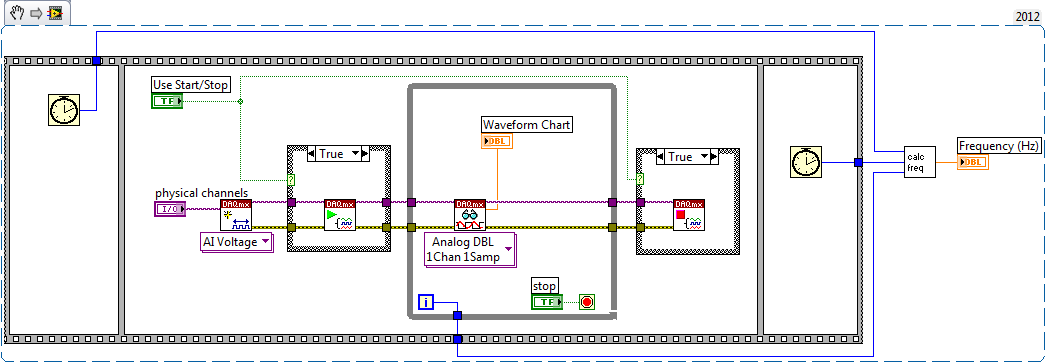
Open the Start Stop Compare VI and select to either use the Start and Stop VIs or not using the Boolean Control on the Front Panel. Run the VI in both modes. When you press the Stop button, the Calculate Frequency VI calculates the rate of the acquisition. You should see a significant increase in the acquisition rate when using the DAQmx Start Task VI and the DAQmx Stop Task VI.
You can read the LabVIEW help topics concerning these two VIs by opening up
LabVIEW Help, selecting the
Contents tab, and navigating to
VI and Function Reference » Measurement I/O VIs and Functions » DAQmx - Data Acquisition VIs and Functions.