Solution
The NI software installed on your machine that is not available for free is listed in the NI License Manager. This can be found by navigating to
Start Menu»Programs»National Instruments»NI License Manager.
NI License Manager 4.0 and later:
In the above example:
- The green circles indicate fully activated software. All the versions of LabVIEW and the Application Builder are activated.
- The LabVIEW Development System should indicate which of the 6 versions of LabVIEW is activated on the computer.
- If LabVIEW is in the evaluation period, there will be some limitations to the software when compared to the Full or Professional Development versions.
- The Advanced Signal Processing Toolkit is an evaluation version, and requires activation (indicated by the yellow circle).
- During the Evaluation Period, the software will be available in your Functions Palette, but will need to be activated for continued use once the evaluation period ends.
- The LabVIEW 2017 Student Edition does not have a license (indicated by a grey circle).
Earlier Versions of NI License Manager:
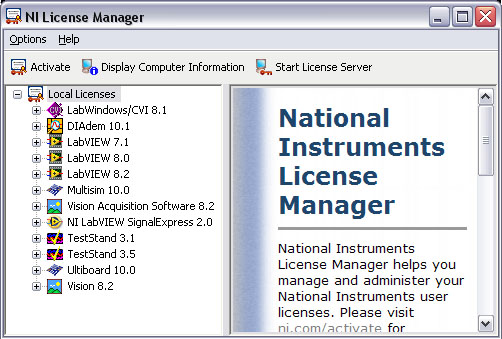
Each piece of software listed under Local Licenses will be expandable and list the possible license options that can be activated.
For example, with NI TestStand 3.5 there are three different license options: Base Deployment Engine, Debug Deployment Environment, and Development System.
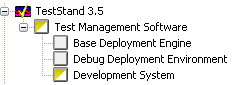
Depending on which type of license is installed, different colors will appear in the boxes next to each license possibility for the given software. In the image above, TestStand 3.5 Development System Time Limited Evaluation Version is installed. There are 3 different colors and 3 different square filling possibilities.
Square Filling Scenarios
Square Color Possibilities
More information on the meaning of these icons can be found in the License Manager Help (
Help»Contents) under
NI License Manager Help»License Management Overview»The NI License Manager Environment.In all versions of the License Manager, there are separate sections for local licenses and network licenses. Your software is activated locally on the machine if it shows up in the Local Licenses section as activated.